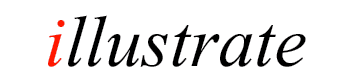
TuneFUSION ™
Customizing Synchronization Settings
Most people will want to customize the settings to suit their circumstances, the General & Music Library settings page:
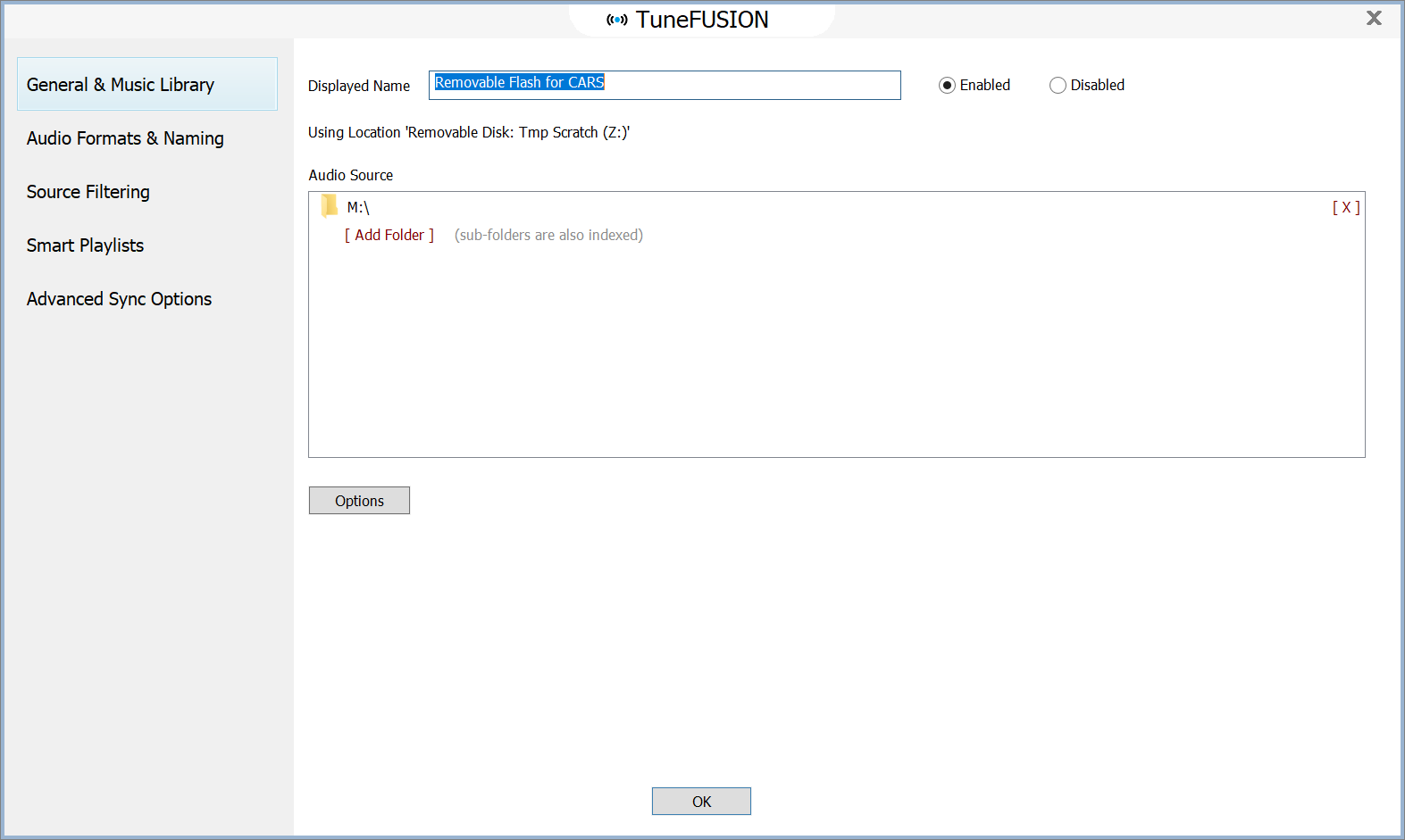
This page allows the location of your audio library to be changed (from the default Music folder), customize the displayed name, or to disable the sync.
The Options button allows to edit the sync destination and view synchronization logs. There are also selections here to delete the sync, or one off sync options (such as to remove all files from the destination).
Audio Formats & Naming
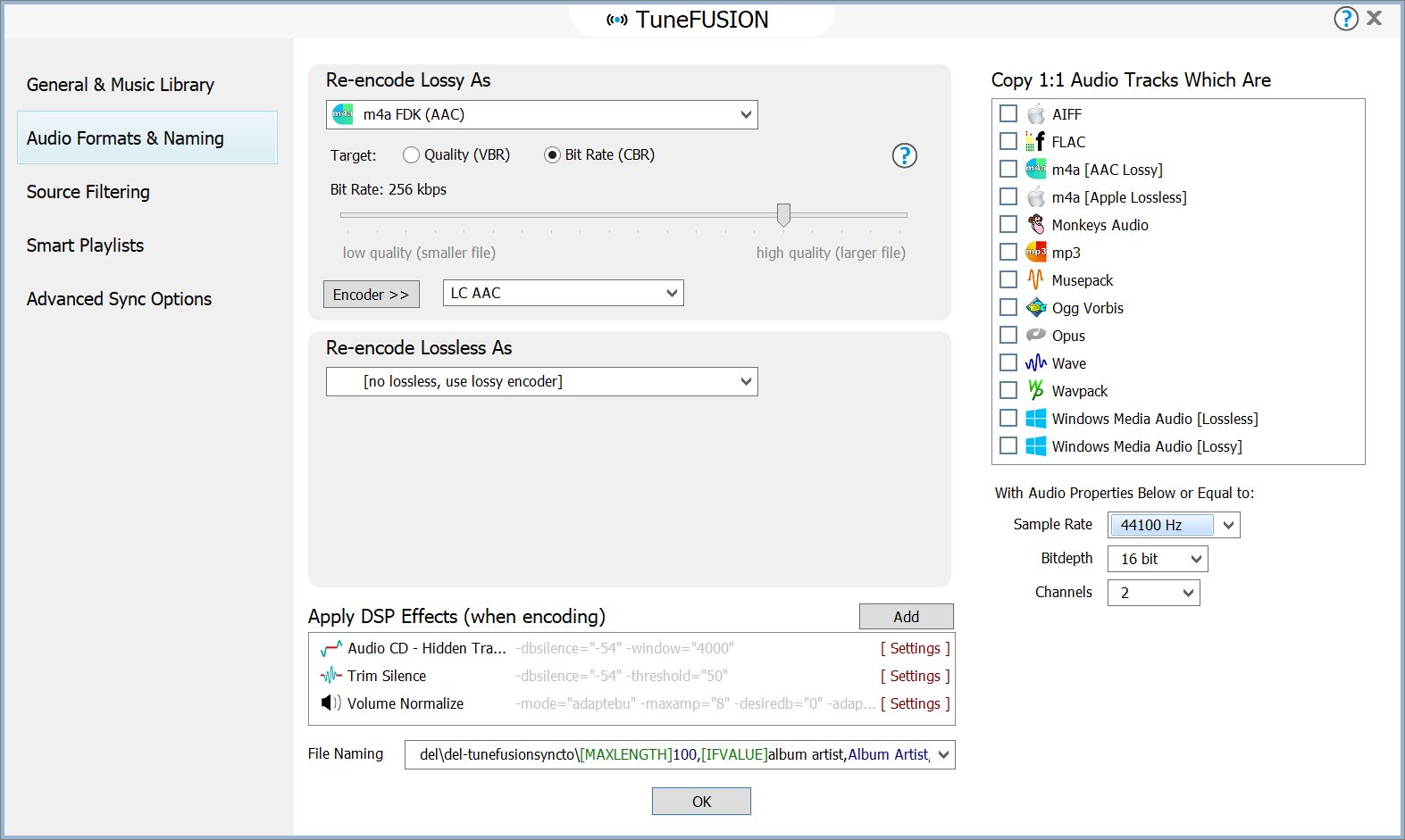
This is the main settings page for customization, on this page the Lossy encoder is set. Lossy is the term given to audio compression such as mp3, or AAC which lose audio quality when encoding, how much is lost is determined by the bitrate. Set the Lossy encoder to one which is supported by your player, if you do not know what is supported then mp3 is universally supported.
Tracks can be copied 1:1, that is without re-encoding by choosing the type(s) in the top right, subject to the track meeting the audio properties set below the list. Should you wish to process the audio with DSP effects (see later) then no 1:1 copy should be specified.
Apply DSP Effects
DSP effects can process the audio, such as volume normalize, or perform actions such as ID Tag Processing to remove specific tags.
Note the effects are only used if the files are encoded, not for a 1:1 copy.
Review DSP Effects
File Naming
File naming allows for control of the folder and filename the destination files will have. By default network and FTP syncs will have the naming:
[subpath]\[origfilename]
This recreates the sub folders from the position the library was specified, for example your library is specified as C:\Music\ and a track has the path and name of: C:\Music\Folder\track.mp3 the destination path and name would be: Folder\track.mp3
By default removable disk syncs have the naming:
[MAXLENGTH]100,[IFVALUE]album artist,[album artist],[artist][][]\[MAXLENGTH]100,[title][]
Tracks are stored in Artist\ folders (or album artist if available) with the filename comprising the track title. Both items are limited to 100 characters, to ensure compatibility.
Naming can be customized to suit your exact requirements.
Source Filtering
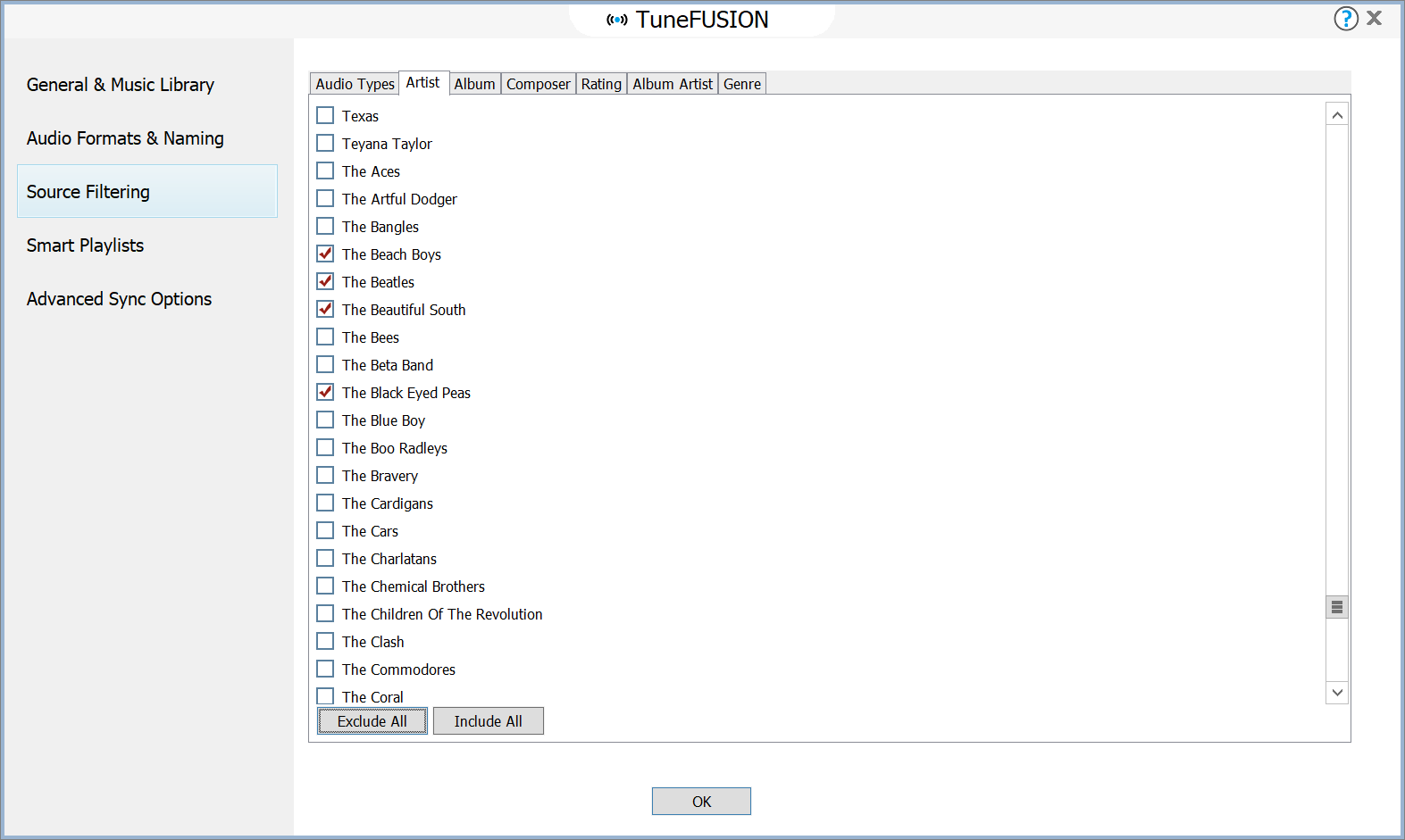
Source filtering allows the removal of tracks from the sync, this can be by excluding a file type, or including / excluding an artist, or album. By default everything is included, to remove one specific artist uncheck it, to remove all artists and only include those selected (like in the image above) choose the option 'exclude all' and tick only the artists required.
Smart Playlists
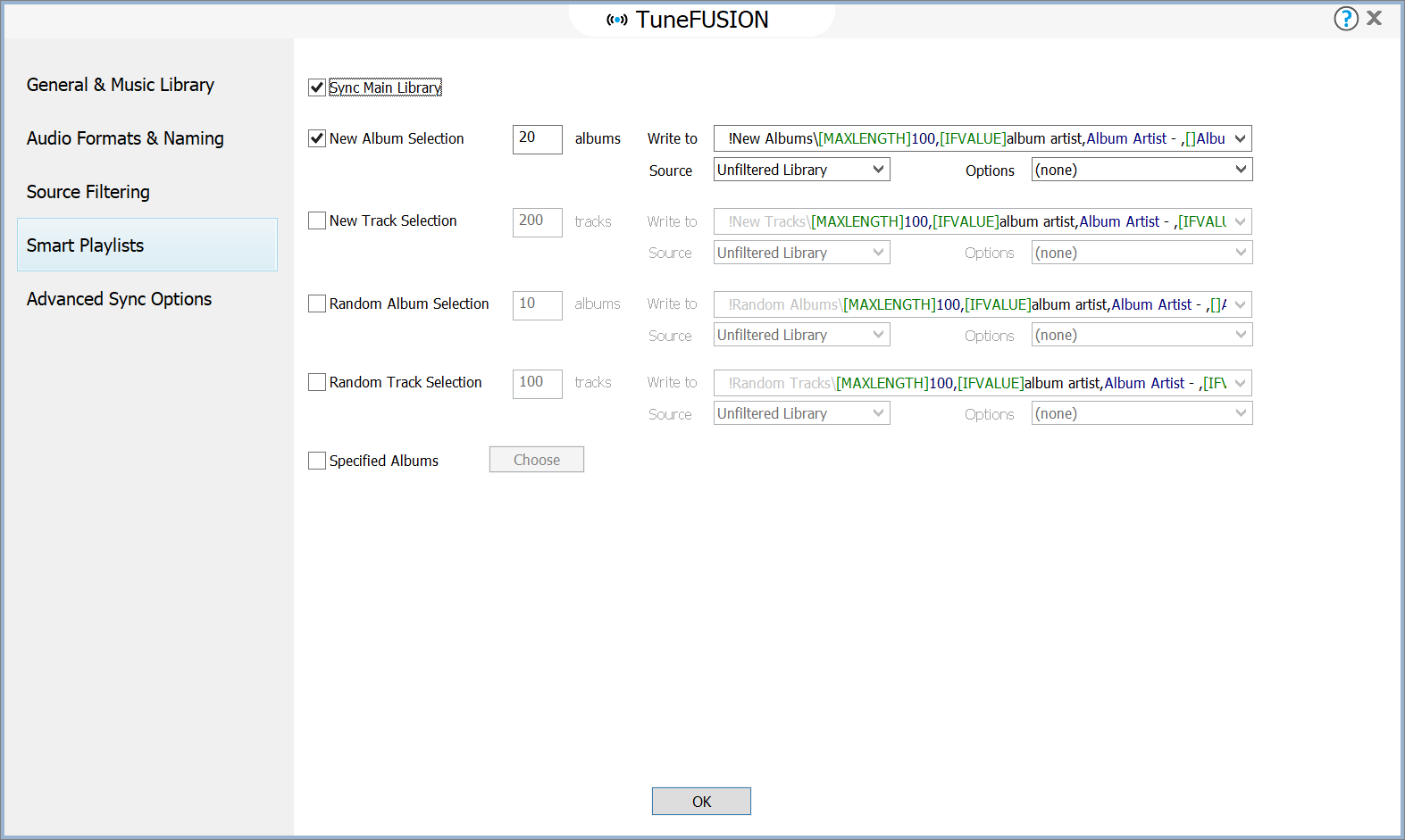
Smart playlists add an extra dimension to TuneFUSION, use smart playlists to create a folder named: !New Albums, which appears first on the cars media player folder listing which is always dynamically updated to include the newest 20 albums.
Advanced Sync Options
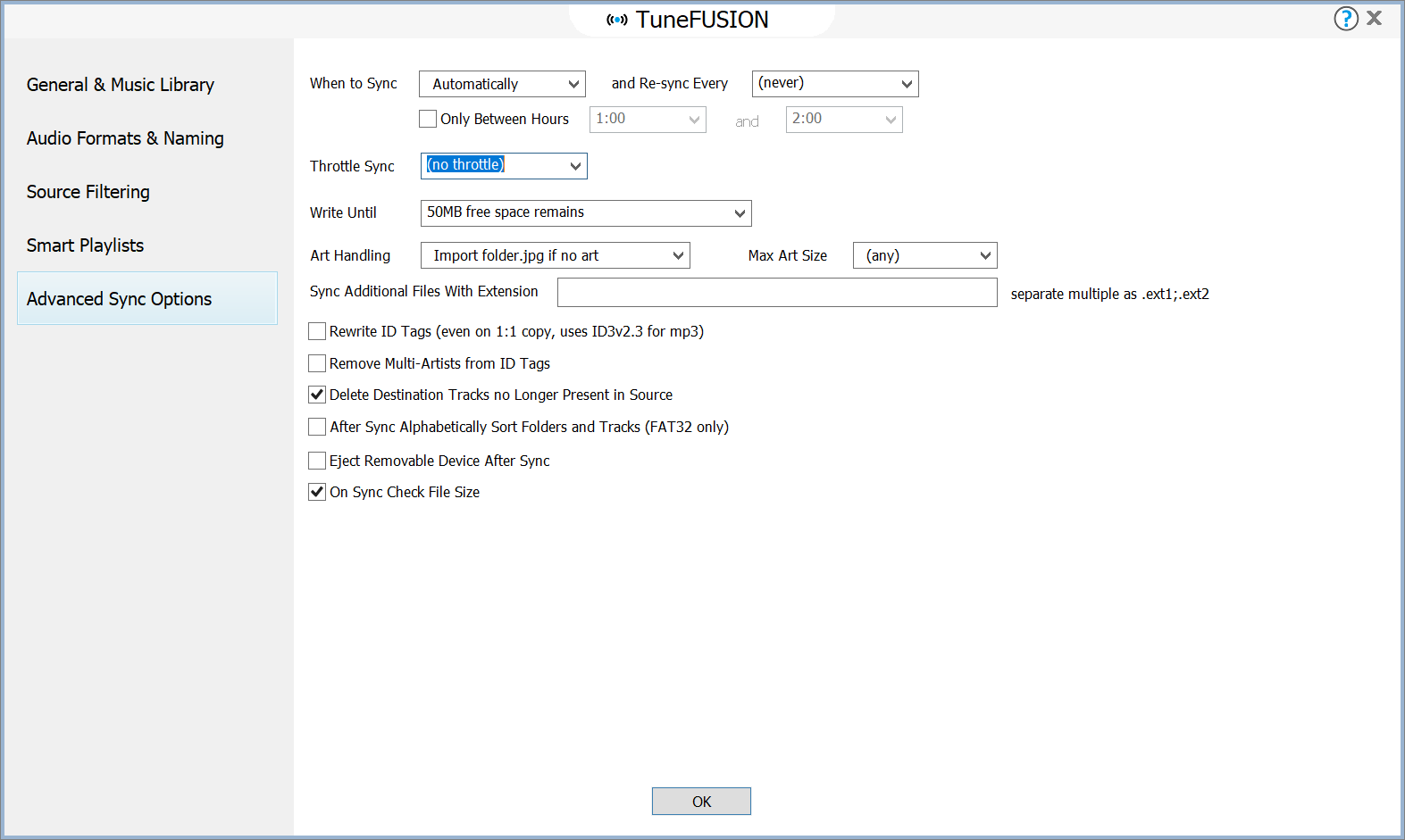
If the device supports, synchronization can proceed automatically when the device appears on the system, or network (such as a removable flash disk). If synchronizing to a network share, the sync could be set to re-run every 24 hours. It is also possible to limit the sync to a specific timeframe during the day, such as syncing at night if using your home network. Further to this, a speed throttle on data transfer speed can be imposed.
Write Until specifies how much free space is left on the device when it fills to capacity.
Art handling allows for art to be removed, or imported from folder.jpg, also the maximum art size can be specified.
Additional files can be synced at the same time as the music files, they have to be present in the same folder as the source files, specify the extensions, for example to sync the folder.jpg files, you could type: .jpg
Rewrite ID Tags can be useful if your tags might be not compatible with your player.
Remove multi-artists is useful if your player displays the last artist as the main artist, this option removes all but the first artist name.
An option to sort the tracks on a FAT32 removable disc can be used for car stereos which use the order of the entries in the file allocation table to display artist folders.
On sync check file size can be used where the location you write to is remote to the computer, such as a Network share. If the device updates and restarts during a sync, the writing program can not be certain that the last file was stored, the remote share can report it was, yet in reality the file is cut short. This option checks the file size next sync to detect these cases.
Customizing Synchronization Settings
Most people will want to customize the settings to suit their circumstances, the General & Music Library settings page:
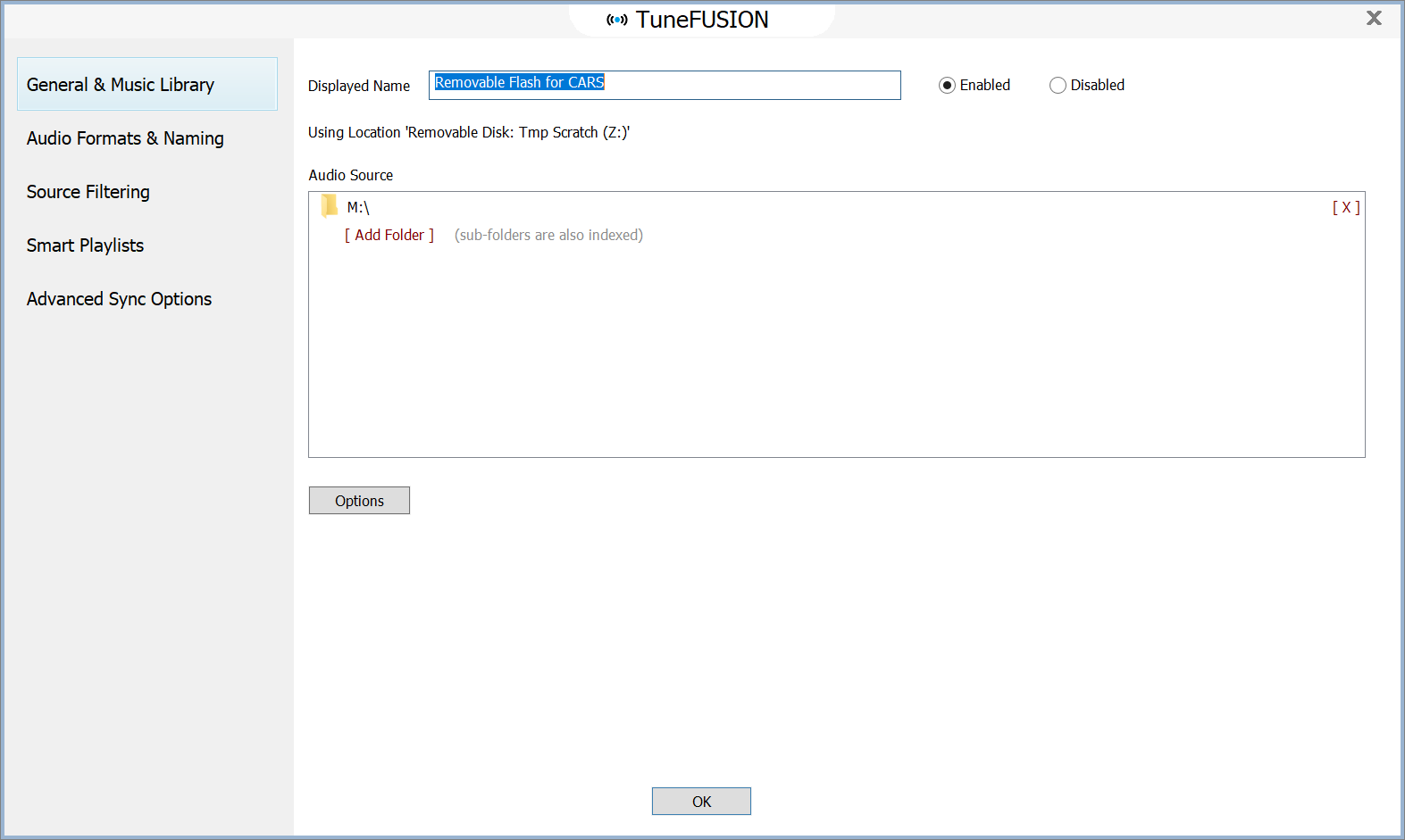
This page allows the location of your audio library to be changed (from the default Music folder), customize the displayed name, or to disable the sync.
The Options button allows to edit the sync destination and view synchronization logs. There are also selections here to delete the sync, or one off sync options (such as to remove all files from the destination).
Audio Formats & Naming
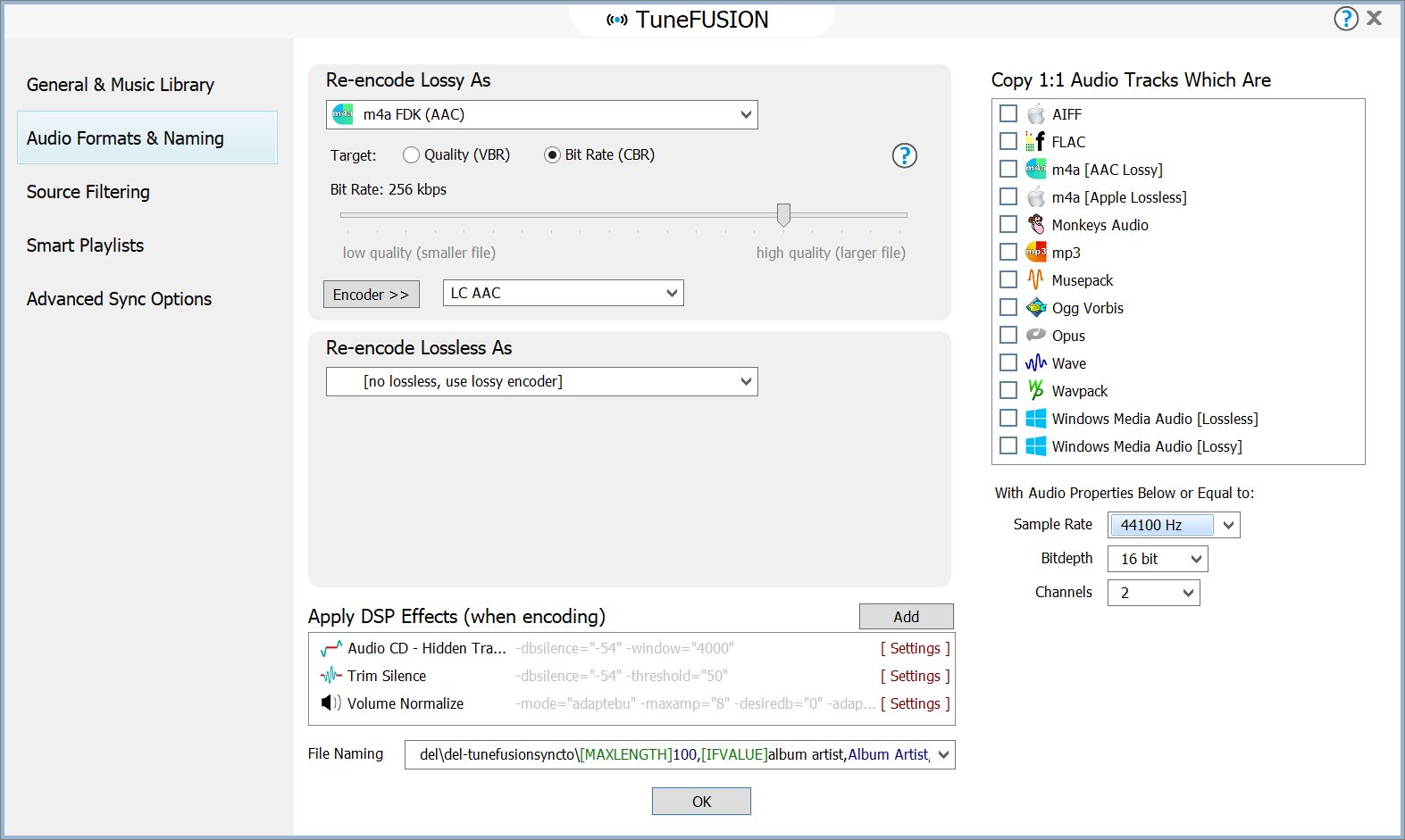
This is the main settings page for customization, on this page the Lossy encoder is set. Lossy is the term given to audio compression such as mp3, or AAC which lose audio quality when encoding, how much is lost is determined by the bitrate. Set the Lossy encoder to one which is supported by your player, if you do not know what is supported then mp3 is universally supported.
Tracks can be copied 1:1, that is without re-encoding by choosing the type(s) in the top right, subject to the track meeting the audio properties set below the list. Should you wish to process the audio with DSP effects (see later) then no 1:1 copy should be specified.
Apply DSP Effects
DSP effects can process the audio, such as volume normalize, or perform actions such as ID Tag Processing to remove specific tags.
Note the effects are only used if the files are encoded, not for a 1:1 copy.
Review DSP Effects
File Naming
File naming allows for control of the folder and filename the destination files will have. By default network and FTP syncs will have the naming:
[subpath]\[origfilename]
This recreates the sub folders from the position the library was specified, for example your library is specified as C:\Music\ and a track has the path and name of: C:\Music\Folder\track.mp3 the destination path and name would be: Folder\track.mp3
By default removable disk syncs have the naming:
[MAXLENGTH]100,[IFVALUE]album artist,[album artist],[artist][][]\[MAXLENGTH]100,[title][]
Tracks are stored in Artist\ folders (or album artist if available) with the filename comprising the track title. Both items are limited to 100 characters, to ensure compatibility.
Naming can be customized to suit your exact requirements.
Source Filtering
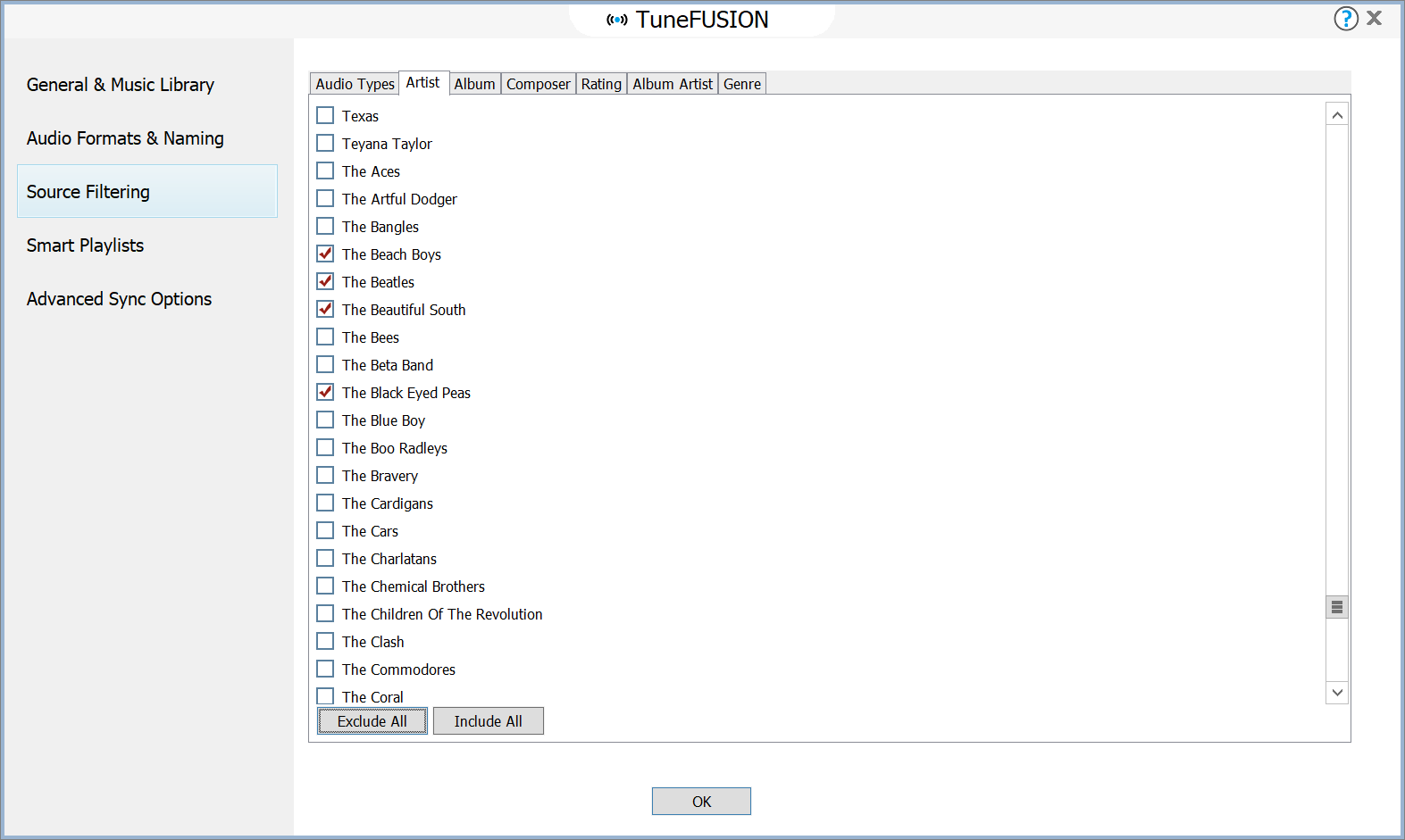
Source filtering allows the removal of tracks from the sync, this can be by excluding a file type, or including / excluding an artist, or album. By default everything is included, to remove one specific artist uncheck it, to remove all artists and only include those selected (like in the image above) choose the option 'exclude all' and tick only the artists required.
Smart Playlists
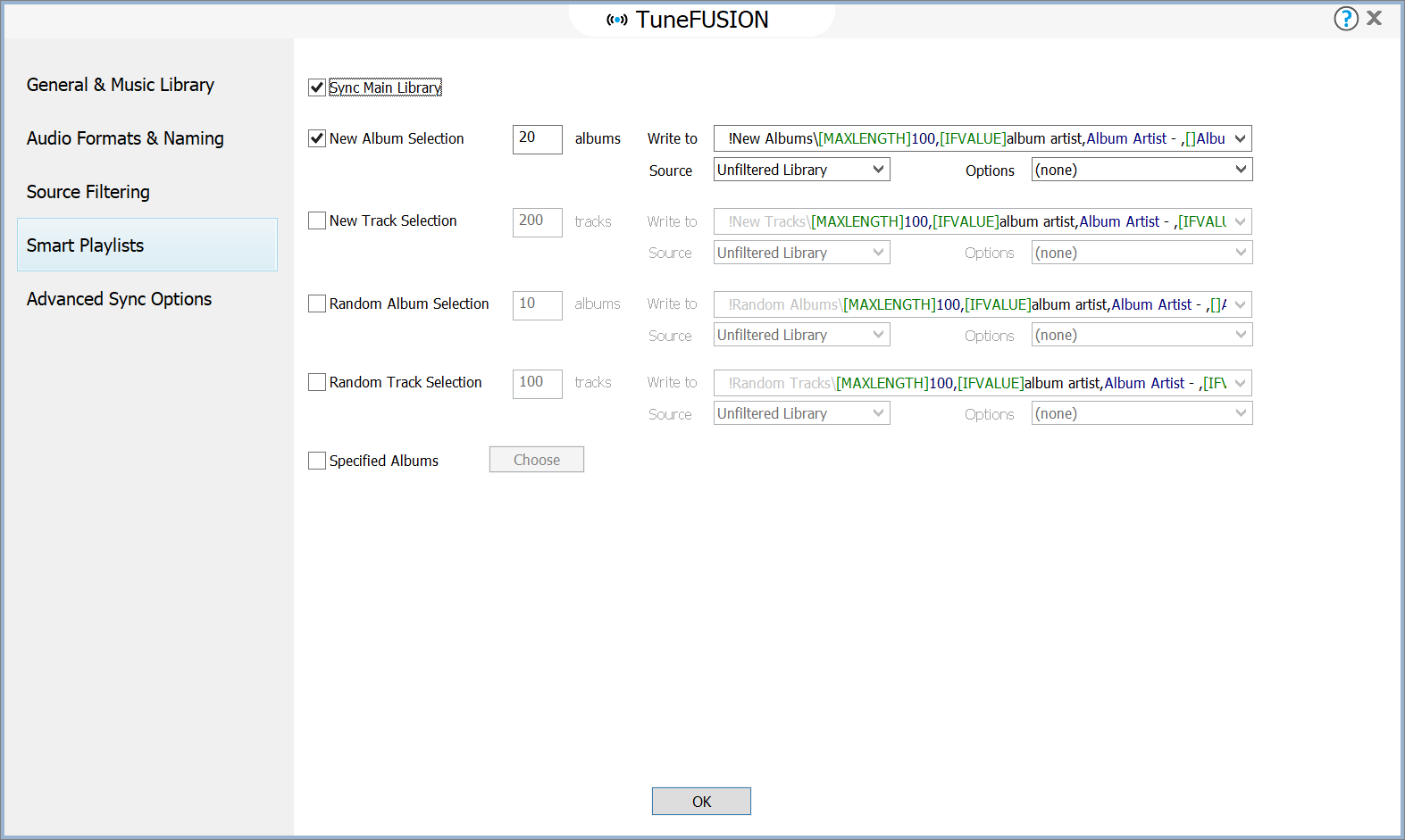
Smart playlists add an extra dimension to TuneFUSION, use smart playlists to create a folder named: !New Albums, which appears first on the cars media player folder listing which is always dynamically updated to include the newest 20 albums.
Advanced Sync Options
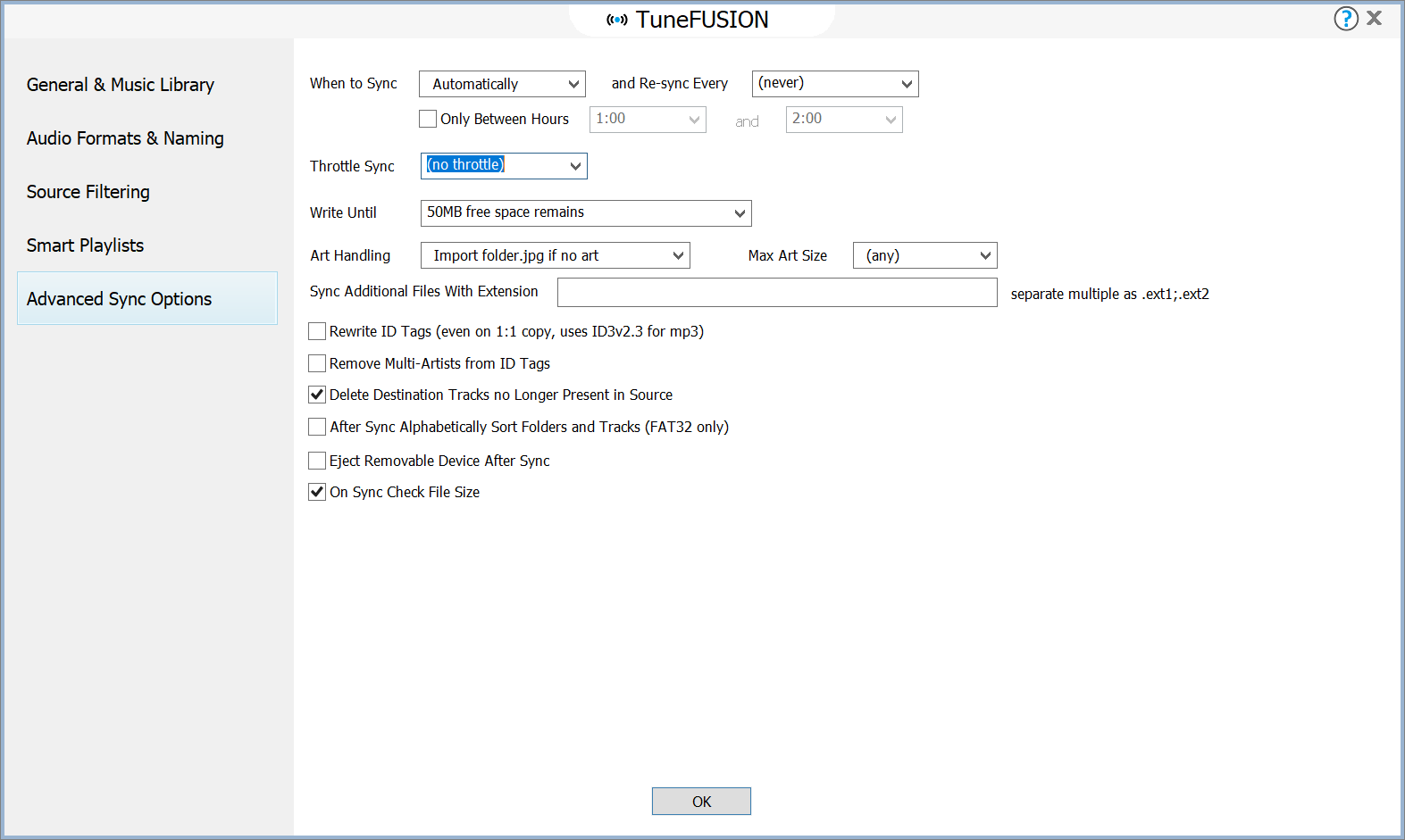
If the device supports, synchronization can proceed automatically when the device appears on the system, or network (such as a removable flash disk). If synchronizing to a network share, the sync could be set to re-run every 24 hours. It is also possible to limit the sync to a specific timeframe during the day, such as syncing at night if using your home network. Further to this, a speed throttle on data transfer speed can be imposed.
Write Until specifies how much free space is left on the device when it fills to capacity.
Art handling allows for art to be removed, or imported from folder.jpg, also the maximum art size can be specified.
Additional files can be synced at the same time as the music files, they have to be present in the same folder as the source files, specify the extensions, for example to sync the folder.jpg files, you could type: .jpg
Rewrite ID Tags can be useful if your tags might be not compatible with your player.
Remove multi-artists is useful if your player displays the last artist as the main artist, this option removes all but the first artist name.
An option to sort the tracks on a FAT32 removable disc can be used for car stereos which use the order of the entries in the file allocation table to display artist folders.
On sync check file size can be used where the location you write to is remote to the computer, such as a Network share. If the device updates and restarts during a sync, the writing program can not be certain that the last file was stored, the remote share can report it was, yet in reality the file is cut short. This option checks the file size next sync to detect these cases.