Asset is accessed directly from the device (such as XBox, PS3) or through a UPnP Control Point running on a PC (such Asset Control, Kinsky Desktop) or hand-held controller (such as Kinksy, Lumin, or PlugPlayer on the iPad). Asset will appear on your UPnP control point as Asset UPnP: [Computer Name], select Asset to browse for audio tracks:
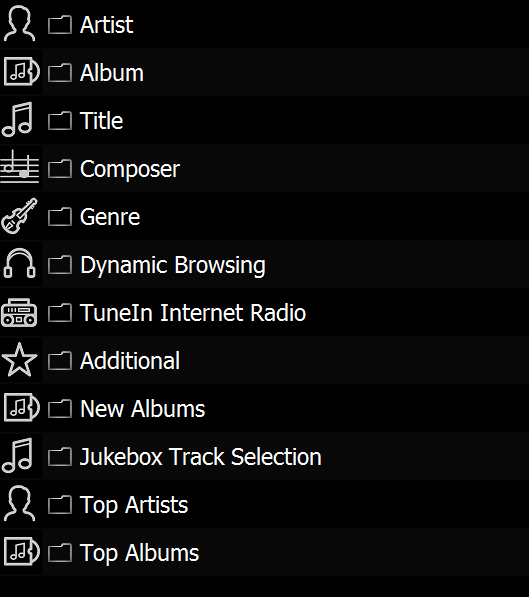
From here your audio collection can be browsed (by artist, album, etc).
Dynamic Browsing
Dynamic Browsing offers a way to customize the listing (Artist, Album, Tracks etc) results using inclusion or exclusion principles. The easiest way to describe is through example, for example you are having a party and you want Music from the 80's and 90's, but you want to exclude the Genre Classical and Genre Soundtrack, you would: Browse into Dynamic Browsing, do the included items first, so select Year >> 1980's, and Year again >> 1990's. Now the exclusions, select [Exclude] >> Genre >> Classical, and [Exclude] >> Genre >> Soundtrack, finally [List Albums] is selected (or [JukeBox Album Selection] for a random selection of albums).
It is that simple, you include and / or exclude items (when starting dynamic browsing every track is included, until an include is specified), once finished including & excluding a track listing, or album listing is requested with [List Tracks], [List Albums], [Jukebox Track Selection], or [Jukebox Album Selection]
Playlists item allows the selection of:
- Jukebox Track / Album Selection: a random selection of tracks or albums (based on rating, ie the more popular tracks appear more than less popular tracks),
- New... : newest 100 Tracks or Albums added to the library,
- Top... : Tracks, Albums or Artists with the highest play count,
- Recent.... : recently played Tracks or Albums,
- Least Played... : 100 Tracks or Albums which have been played the least.
Internet Radio [TuneIn Radio]
enables browsing of popular radio stations by Genre or location, a
favorite list of stations can be created on the web site
www.tunein.com
and assigned to a user name which can be entered into Asset Configuration (see later) to allow access to these
favorite stations.
Manual radio streaming URLs can be added by
clicking 'Manual Internet Radio Streams' in Advanced configuration
settings.
Advanced Search lists many additional ways for browsing the library, as well as:
- Folders & Filename Browsing: browse the audio tracks exactly as they appear on your computers HDD.
Configuration
Asset is accessed from a configuration page, this page is reached on the QNAP by clicking 'Launch' on the Asset tile, in the App Center. On Linux, the configuration page is http://x.x.x.x:45537 where x.x.x.x is the IP address of the machine on which Asset runs.
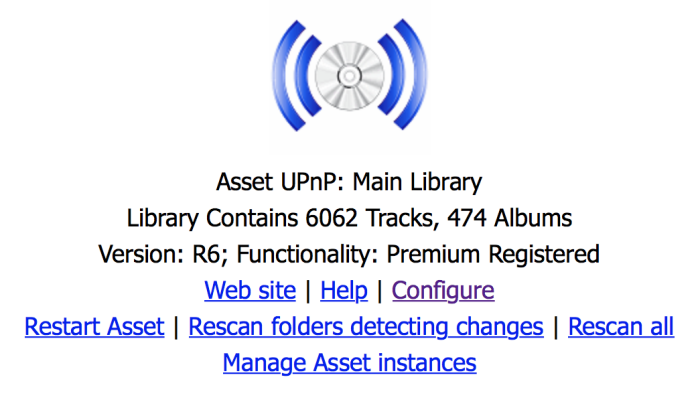
The configuration page shows Asset version, its registration status and the library track / album count. The library can be rescanned, detecting changes is a fast rescan looking for changes, Rescan all re-reads each track ID tags. Clicking configure allows the Asset instances page to be accessed, by default one instance of Asset is defined, each defined Asset can be thought as a separate server, each with their own settings or music library. It is possible for example to have a Christmas Asset indexing just festive tracks, this instance of Asset can be disabled once Christmas has passed.
Configure shows:
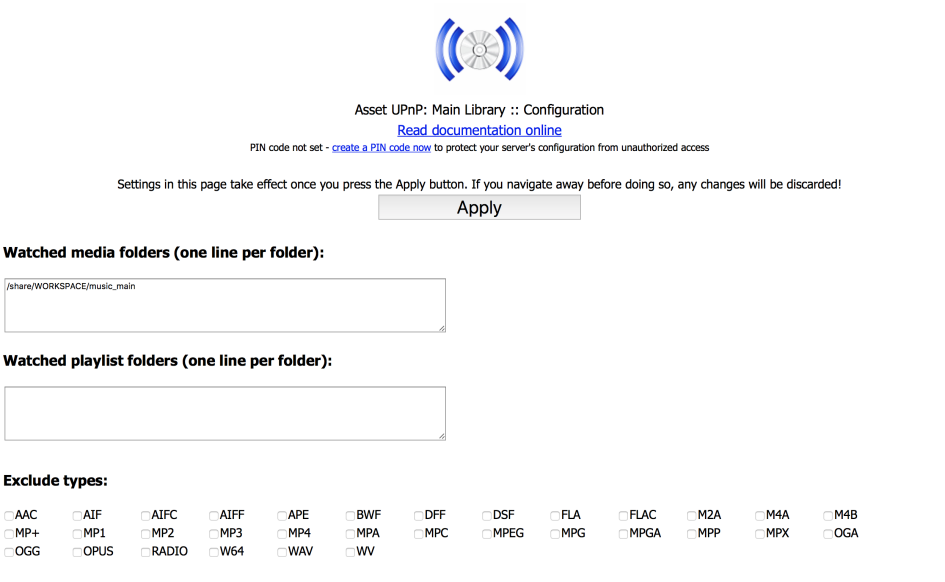
Watched Media Folders specifies which folder(s) Asset should scan for audio, on Linux it should start '/', the QNAP version of Asset should auto-detect the correct media folder. Watched Playlist Folders can be used to indicate to Asset where your playlists are stored, sub folders are not scanned, found playlists will be presented under the Playlist entry in the main browse menu.
Exclude Types can be used to inform Asset to not add certain types of audio files (for example your library consists of FLAC lossless files and mp3 files created from the FLAC files, in this instance mp3 should be excluded).
The Artist & Album Handling has 3 modes (examples using The Beetles):
- Smart: this mode keeps the artist text as The Beetles, yet sorts the artist under 'B'
- Value, The: places the on the end, for example Beetles, The
- Leave as is: does not adjust the displayed value or sorted position
- Display in Sort and Non-Sort Locations: In the above example Beethoven would be listed under both 'L' and 'B', this option is default as an unexpected sort tag effectively hides the artist under the last name (think of Elvis Presley shown under 'P' with a sort tag of Presely, Elvis)
- Use Sort to Order Display: item is displayed in the sort tag location only
- Ignore Sort Values: does not use sort values from ID Tags
Beyonce & Beyoncé,
KT Tunstall & K T Tunstall,
Black Eyed Peas & The Black Eyed Peas
[track #] - [title] for album tracks: is useful for control points which do not display a track number when showing an album, this option embeds the track number into a title.
[artist] - [title] for Various Artist album tracks: for compilation albums and control points which do not show the individual artists, this option adds the artist name into the title
[title] - [artist] for Title Listing: someone requests the title Breathe, you might find there are 3 Breathes in your collection (David Grey, Kylie, Prodigy), this option for Title browsing only will place the artist after the title.
[album] - [artist] for album listings: for control points which do not display artists when browsing albums this option places the artist onto the album name (only for browsing), useful when looking for The Greatest Hits, as there could be 10 albums.
Multi-Disc Albums show as '[Disc] [Track] [Title]' many albums are released as multi-disc-albums, such as a Greatest Hits collection. Normally one album would be listed 'Greatest Hits' and tracks from disc 1, 2, 3 are all present under the same album (3 track 1's, not good). With this option checked there each album would follow in the correct order in one album folder.
Multi-Disc Albums show as 'Album, Disc x' many albums are released as multi-disc-albums, such as a Greatest Hits collection. Normally one album would be listed 'Greatest Hits' and tracks from disc 1, 2, 3 are all present under the same album (3 track 1's, not good). With this option checked there would be 3 albums presented 'Greatest Hits, Disc 1', 'Greatest Hits, Disc 2', etc.
Multi-Disc Album specifies how multi disc albums are displayed, by default Disc 2, etc are combined into the one album.
Size Album Art allows the maximum art size to be set when browsing though a hand-held controller, the reduced size will give quicker responses.
UpStream Artwork enables artwork from the first discovered track to appear next to an Artist, or Genre
Contributing Artists with Main Artists typically audio tracks might include featured artists (multiple artists), normally contributing artists are searched through Advanced Search >> Contributing Artist, with this option checked these 2nd artists are added to the main Artist browse.
Menu Icons Background Color allows the black background of the main asset icons to be changed, matching your control point background. Colors are entered as #RRGGBB where RR=red, GG=green and BB=blue, values are in hexadecimal and can be 0-FF (0 to 255), white is #FFFFFF
A to Z Selection Grouping sets how artist and albums are grouped together in the quick A to Z selection which is presented after selecting Artist / Album,
Hide Main View Albums: when browsing by album it might to advantageous to not list CD singles, this option can filter those.
Dynamic Playlist Item Count determines the number of items to present in the dynamic playlists (such as newest tracks)
Detect & Catalog New Tracks enables Asset to scan for new tracks as set with the following interval value (by default once an hour)
L24 (24 bit LPCM) Supported for devices which can support L24 this option enables 24 bit LPCM (there are very few if any players which currently support L24)
Tunein Username allows favorite radio stations to be added an a user account (free to create) on tunein.com, type the user name into asset to access these favorites.
Manual Internet Radio Streams is used to specify fixed radio stations manually by URL and title. Note that the item 'User Radio Stations' needs to be added to the browse tree to browse these stations.
Asset UPnP Identification can rename the Asset UPnP server name to something more suited to your personal requirements
Settings Override (Control Point Specific) this allows editing of the rule sets for specific control points
Library Exclusions enables tracks to be excluded based on ID Tag matches, for exmaple you could exclude all tracks with the genre Christmas, from your main library and include only Christmas genres in a 2nd Christmas instance of Asset. Clicking [Edit] shows details on how to perform this.
User Rename List (Display / Tag mapping) enables the shown tree names to be replaced, or ID tags to be changed (perhaps to blend all 'Pop / Rock' genres to 'Pop). Clicking [Edit] gives details of how to perform the renaming.
Debug Logging Enabled can be used to diagnose problems, it should not be left enabled as the debug logs can grow very large.
Audio Format Streaming (including ReplayGain support)
Asset is able to decode the audio prior sending to a player, this would be useful if:
- The player does not support the audio format
directly, Asset is able to allow the player to play the audio tracks by
decoding them to PCM (either Wave or Linear), or mp3. Note that decoded audio files have no quality loss
(unless mp3 is used), they are as the player would play them (when it
decodes), if a format is left 'as is' it is sent untouched to the
player.
The option 'as is single' allows for say flac to only be offered as flac, normally 'as is' would offer FLAC, LPCM, WAV, FLAC this enables a player to pick FLAC if it supports, but also automatically chose LPCM or WAVE if it does not, as is single would only offer FLAC. - Apply ReplayGain ReplayGain is a method of measuring
loudness of audio tracks and altering the overall loudness, enabling tracks from
different albums to have the same volume levels (modern popular albums
are much louder than an album from the 1980's). ReplayGain requires
that the audio tracks have an embedded ReplayGain ID Tag
(dBpoweramp is able to add this tag to files, install dBpoweramp and the
ReplayGain utility codec from Codec Central on dbpoweramp.com, then run
the program 'Batch Converter', select the main audio folder (normally
Music) and select Convert >> choose the encoder the [ReplayGain]. This
method only scans the files and adds ReplayGain values, the audio is
left untouched).
Only tracks which are streamed (in a format other than 'as is') would have replaygain applied. If the player supports 24 bit audio then enable this option as it allows ReplayGain adjustments without any loss of bit depth when playing 16 bit tracks, also set the Active and Inactive pre-amp to -3 dB.
Maximum option can be used to allow a player to play higher bit-depth files than it can normally support (by automatically converting 24 bit to a maximum of 16 bit), obviously though not at the higher resolution.
Browse Tree
Asset allows customization of the browse tree, simplify it by removing items, or add new browse-able items.
Items shown as +\ are child items of the one above. After the item is added change it's name to the type of item that is browsed by, [A to Z] can be checked for an item allowing selection of A to Z before presenting the full list.
No Track Listing prevents track listings for a given container, an example of this is 'Genre' which has this set, as the track listing is prohibited until Artist then Album are selected.
Restore Default allows the restoration of the Browse Tree to default settings.
Copyright © illustrate 2025, All Rights Reserved