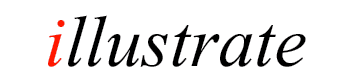
dBpoweramp [Arrange Audio] Utility Codec
Arrange Audio is a utility codec that arranges audio tracks, these files are renamed or moved using information from the ID Tags. Your whole audio collection can be arranged into uniform file and folder names.
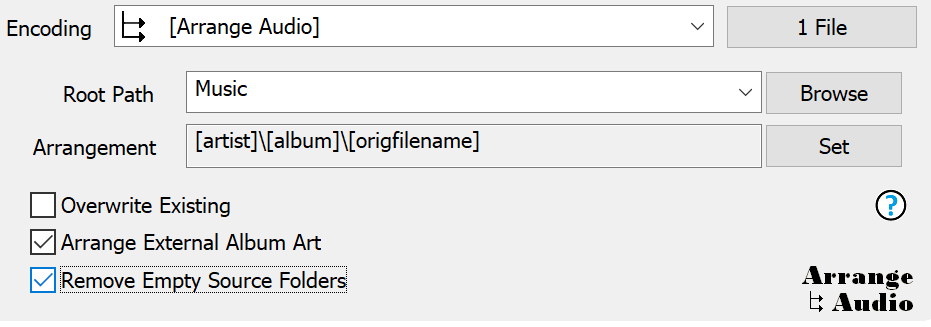
Use the program dBpoweramp Batch Converter to select whole folders and sub-folders of files in one click for arranging.
Be careful using Arrange Audio, as once renamed, audio files cannot be reverted to the original filenames, test on a small group of files first.
Options
A root path is set, this can be a drive such as c:\ or a drive and folder ie c:\Music Folder.
Next is Arrangement, this is added to the root path, dynamic values (such as [artist] filled with the value from ID Tag). Do no enter any extension as the extension from the original file is preserved.
Used arrangement values (such as [artist]) rely on this value being present in the ID Tag, other values such a [encoder] are taken from the file.
Examples:
Arrange External Album Art can be used to arrange album art which is saved with the following filenames: folder.jpg, cover.jpg, coverart.jpg, album.jpg, artwork.jpg or [filename].jpg
Remove Empty Source Folders when a file is moved from its original location, it might leave behind empty folders, this option removes those empty folders.
Programmable Arrangements
dBpoweramp Reference adds a host of programmable actions, like a mini script language. For example:
Arrange Audio is a utility codec that arranges audio tracks, these files are renamed or moved using information from the ID Tags. Your whole audio collection can be arranged into uniform file and folder names.
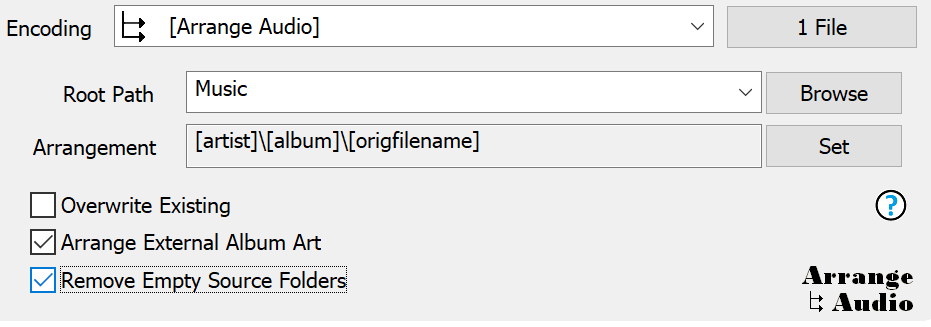
Use the program dBpoweramp Batch Converter to select whole folders and sub-folders of files in one click for arranging.
Be careful using Arrange Audio, as once renamed, audio files cannot be reverted to the original filenames, test on a small group of files first.
Options
A root path is set, this can be a drive such as c:\ or a drive and folder ie c:\Music Folder.
Next is Arrangement, this is added to the root path, dynamic values (such as [artist] filled with the value from ID Tag). Do no enter any extension as the extension from the original file is preserved.
Used arrangement values (such as [artist]) rely on this value being present in the ID Tag, other values such a [encoder] are taken from the file.
Examples:
Root Path is set to My MusicOverwrite Existing unless this is checked if there is a file with the same name it will not be overwritten.
Arrangement:[MAXLENGTH]80,[IFVALUE]album artist,[album artist],[IFCOMP]Various Artists[][IF!COMP][artist][][][]\[MAXLENGTH]80,[album][][IFMULTI], Disc [disc][]\[MAXLENGTH]80,[track] [artist] - [title][] the default naming string used by CD Ripper, this places compilations into a Various Artists folder, non compilations are placed into either an Album Artist, or Artist folder (if no album artist). An Album folder is always created and tracks are named by track # - artist - title.
[artist]\[artist] - [title] each audio file is placed into an Artist folder, and the filename is renamed, example: Madonna\Madonna - Holiday.mp3
[extension]\[origfilename] filenames are preserved, audio files place in folders relating to their type. example mp3\Original Filename.mp3
audio_quality]\[origfilename] places audio files into folders representing their apparent quality, example Lossy (Medium)\Original FIlename.mp3
[origpath]\[origfilename] - [k_bitrate] kbps files are kept in their same folders, same filenames except the bitrate is added to end of filename, example Original Filename - 128 kbps.mp3
Arrange External Album Art can be used to arrange album art which is saved with the following filenames: folder.jpg, cover.jpg, coverart.jpg, album.jpg, artwork.jpg or [filename].jpg
Remove Empty Source Folders when a file is moved from its original location, it might leave behind empty folders, this option removes those empty folders.
Programmable Arrangements
dBpoweramp Reference adds a host of programmable actions, like a mini script language. For example:
[TRIMLASTFOLDER][origpath][]\[UPPER][title][] takes the original path and removes the last folder. Takes the title id tag and uppercases it.For a full list of programmable actions, see Naming Details.