| PerfectTUNES AccurateRip |
Description
PerfectTUNES AccurateRip checks your audio library for ripping errors & file corruption errors. HDD errors can corrupt audio, certain formats such as FLAC contain internal CRCs which can be checked against the decoded data, a corruption would be detected as a miss-match and reported.
AccurateRip enables the lossless (FLAC, Apple Lossless, Wave, AIFF, Windows Media Audio Lossless) to be checked against an online database to check for ripping errors. Why would you need to? when ripping (saving) a CD the CD drive or computer are not able to determine errors in the audio stream, 100% of the time. Errors can be introduced by scratches, or manufacturing defects, it is estimated that 2% of all ripped tracks have ripping errors. A ripping error might be audible, or might be a block of silence, either way it would be good to know with a certainty there are no errors, AccurateRip can check your already ripped files using the results of other peoples rips. A the premise is quite simple, a scratch on your disc would not be in the same location as a scratch on another persons disc, so that if your rip matches another persons rip it is error free. Lossy formats (mp3, AAC) cannot be checked because these formats throw away audio when ripped, AccurateRip can only verify if the audio is 100% identical to that on the audio CD.
Once started AccurateRip displays:
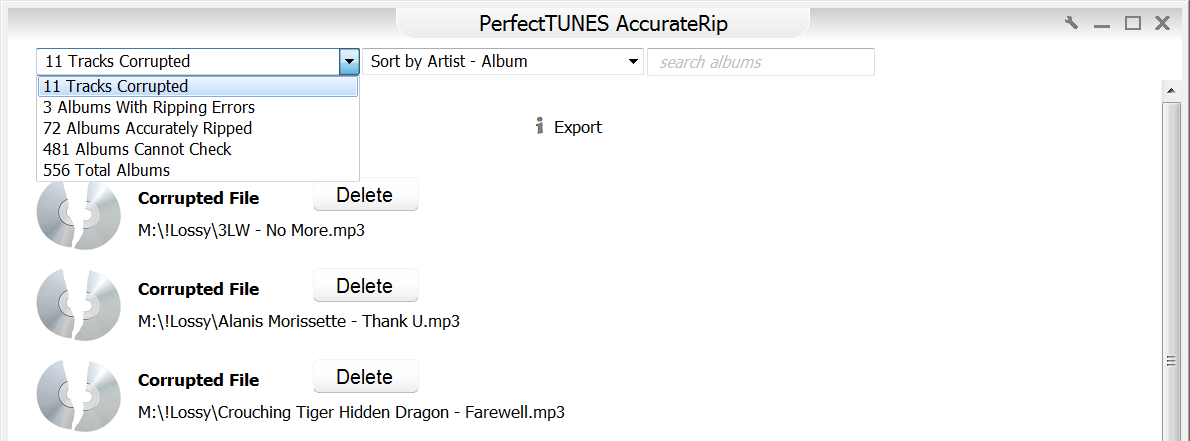
Tracks Corrupted
Lists the tracks PerfectTUNES believes are corrupted, they can be deleted, or a list of them exported in text form (filenames).
Albums With Ripping Errors
These albums have ripping errors, the technical details of the errors can be viewed with Match Details.
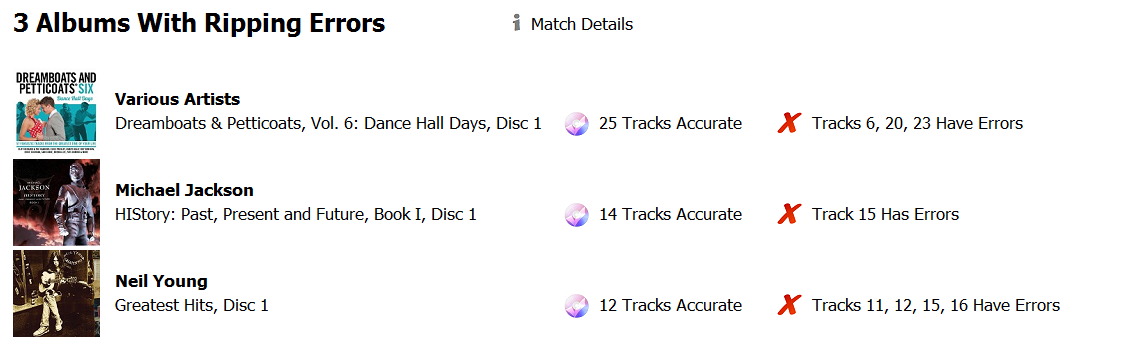
Albums Accurately Ripped
These albums are without question error free. AccurateRip operates on a confidence system, on the Match Details page the confidence is listed, if you have not submitted a disc previously to AccurateRip (having used a secure Ripper such as dBpoweramp) a match with confidence of 1 or more is all that is needed, if you have submitted the disc, you might be matching your own submission, so a confidence of 2 or more should be sort.
Albums Cannot Check
Albums cannot be checked if they are: lossy (mp3, aac), or incomplete (missing tracks).
AccurateRip Settings
Click the spanner icon (top right) to access the De-Dup settings:
Album Matching Grouped By Folder
if your albums are stored together in the same folder this option
should be checked.
Use AccurateRipResult from ID Tag speeds up AccurateRip by using the result tag (if ripped by dBpoweramp)
Deleted Corrupted Files to Recycle Bin removing this check option will permanently delete the track, instead of placing in the recycle bin.
Confirm Corrupted File Deletion remove check to remove the confirmation of the deletion.
Confirm Read Only Corrupted File Deletion files which are read only have a deletion confirmation also.
Skip AccurateRip Reporting Not Lossless CD Quality Files disables the reporting of tracks which are not 44.1KHz 16 bit
Require Confidence 2 or More For AccurateRip Match is useful if you have submitted your ripping results to AccurateRip in the past, it stops your discs being verified by your previously submitted results.
Excluding albumsUse AccurateRipResult from ID Tag speeds up AccurateRip by using the result tag (if ripped by dBpoweramp)
Deleted Corrupted Files to Recycle Bin removing this check option will permanently delete the track, instead of placing in the recycle bin.
Confirm Corrupted File Deletion remove check to remove the confirmation of the deletion.
Confirm Read Only Corrupted File Deletion files which are read only have a deletion confirmation also.
Skip AccurateRip Reporting Not Lossless CD Quality Files disables the reporting of tracks which are not 44.1KHz 16 bit
Require Confidence 2 or More For AccurateRip Match is useful if you have submitted your ripping results to AccurateRip in the past, it stops your discs being verified by your previously submitted results.
Each entry (except with errors), has the option to exclude that entry, next time the program starts that album is not listed.
< Return to Main Help
Copyright © 2024 Illustrate. All Rights Reserved