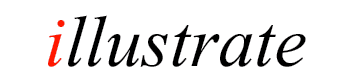
|
DSP (or Digital Signal Processing) Effects fall into two main categories:
Each effect can be live or non-live, where non-live effects require that the entire audio track be decoded to a temporary wave file before the effect is used, after compression begins. |
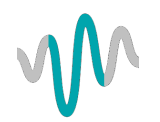 |
The Power Pack or dBpoweramp Reference are required for DSP effects to function.
Effects are processed in the order they appear, for example:
Bit Depth (to floating point)
<other DSP actions> (floating point helps preserve smaller signals)
Volume Normalize (Peak to Peak) to 0dB Desired
Bit Depth (back to 16 bit with dither)
The Volume Normalize (peak to peak) will take any samples which are clipping and scale the whole audio file down to prevent clipping, this can only be done whilst the Bit Depth is in Floating Point.
DSP Effects
| HD HDCD decode HDCD Audio CDs, |
Certain early Audio CDs were mastered with Pre-emphasis, that is the frequencies of the audio CD were boosted so that on CD playback the signal can be de-emphasised. Including this DSP effect will always apply de-emphasis. There is no need to include this DSP in CD Ripper, it is added automatically if a CD reports it has pre-emphasis.
![]() Audio CD - Hidden Track Silence Removal
Audio CD - Hidden Track Silence Removal
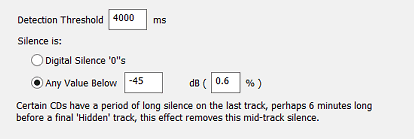
Audio CDs can have a 'hidden' last track which is really the last track with a long period of silence before the hidden
track. This effect removes the silence period, set the Detection Threshold large enough to ignore periods of silence normal tracks might
contain.
Uses index information as supplied by CD ripper, to remove inter track gaps. This effect can only be used when ripping CDs (R14 or newer required).
![]() Audio CD - Silence Track Deletion
Audio CD - Silence Track Deletion
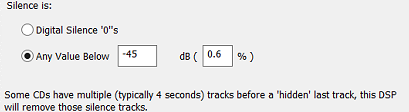
Certain Audio CDs have a 'hidden' last track which is proceeded by many small silence tracks, this effect detects and removes those tracks which as silence.
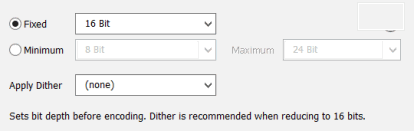
Bit Depth can be used on one of two ways, to force a set bit depth (for example the source audio file is 24 bit, and reduce to 16 bit).
Or to increase bit depth to 32 bit (floating point),
process other DSP effects (such as Graphic Equalizer), then set the depth back down to 16 bit.
32 bit floating point (reference required) allows the value of the audio signal to go over the clipping level (+-1.0), certain effects such as Graphic Equalizer can introduce increases over the maximum.
A bit depth allowed range, with minimum and maximum can be specified (reference required).
Apply Dither can be used to dither when reducing the bit depth, such as after volume normalizing (at 32 bit floating point), dither as reduced in the final stage to 16 bit. Triangular dither is the preferred option.
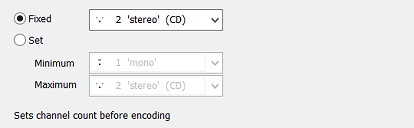
Forces a channel count, or set allowed minimum and maximum channel counts (reference required).
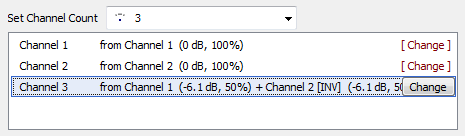
Channel Mapper sets a desired number of channels, each channel can be edited, choosing which source channel(s) it is made up from. In the above example Channel 1 and 2 are left
untouched, and channel 3 is created from the sum of 0.5x channel 1 and (inverted) 0.5x channel 2.
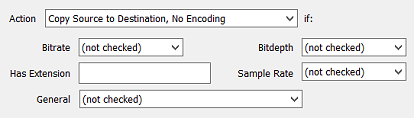
Conditional encoding allows Music Converter to either skip certain files, or copy them 1:1 to the destination location, if attributes of the source file match any of the specified values (Bitrate, Bitdepth, Sample Rate, Extension or General). It is possible to use more than 1 of these effects, for
example, 1 effect to skip all files where the destination exists, a 2nd effect to copy 1:1 any .mp3 files.
Slows Encoding Speed, based on simulated speeds (for example x2 will encode a track that is 60 seconds long in 30 seconds). This effect can reduce the load on CPU usage (and therefore heat generated), the exact CPU reduction depends on the normal unrestricted CPU usage when encoding (for example a codec encodes normally at x24, if setting this to x12 then only half the CPU would be used when encoding).
![]() Delete Destination File on Error
Delete Destination File on Error
If there were errors during conversion (such as decoding from a corrupt lossless file), the 'converted to' (or Destination) file is deleted. It is also possible to configure CD Ripper (Secure Ripper) to mark a track as 'Error' of the rip was not secure, in such case the file would be deleted by this DSP effect.
Allows the source file (file converting from) to be removed after a successful conversion (when converting a batch of files, deletions occur after each file is converted),
typically this is used when converting lossless to lossless (with limited disk space). It is worth testing the converted files using a small number of files before using this effect.
Remove Empty Folders if checked will remove empty folders (including empty parent folders).

When first run the effects on the system must be scanned to find compatible effects, if at a later date new effects are added press the green refresh button to rescan.
Select effect required from the drop box and press settings button to show options for selected effect. Note only the selected effect is used. Note also that Sony effects are designed
not to function outside of their own software.

Fades in, or / and Fade Out, to silence, over specified time (6000 milli-seconds is 6 seconds).
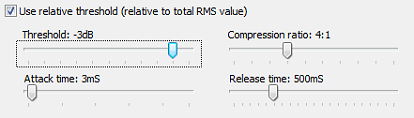
Compresses the dynamic
range to level-out large changes in audio level and give the
audio a "tighter" sound. This DSP is a so-called "hard-knee
compressor" and can be used to reduce the effects of
over-produced jingles or adverts in combination with
under-produced speech (e.g. in Podcasts).
A relative threshold can
be applied which makes the threshold level, at which the
compressor starts working, relative to the file's overall
RMS value. When using a relative threshold, the threshold
value should be in the range -1 to -6dB for the best
results. When using a fixed threshold (i.e. not relative),
the value could be quite a bit lower (in the range -3 to
-30) depending on the audio content.
The compression ratio determines how much gain reduction will be applied above the threshold level.
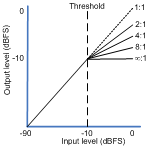
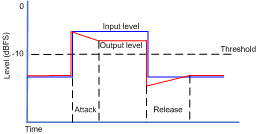
The attack time is the
time it takes the compressor to respond to audio level
increases above the set threshold level. If this is value is
too high, the compressor will let through transient peaks of
audio. A short attack time is recommended.
The release time is the
time that the compressor takes to reduce the gain reduction
(or recover) after an decrease in audio level below the set
threshold level. A too short release time could give
undesirable pumping effects. It is better to use quite a
high value for this ( > 500 mS).
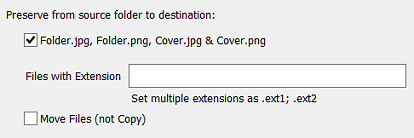
Copies Folder.jpg to the destination folder when converting. Also it is possible to copy other file
based on their extension (example .txt; .cue to copy all files with these extensions, or a fixed filename, such as log.txt).
The option to Move Files can be used in conjunction with the Delete Source DSP effect to remove all source files. When moving test on a small subset of
files before letting loose on your whole collection.
Forces all other DSP effects to be processed in a non-live manner. Non live DSP processing is done using a temporary file, the whole source file is decoded, DSP effects run on temp file before encoding. This effect is useful for example if using the [Length Split] utility codec (or any live DSP which requires the file length) a normally live effect such as 'Fade', the exact file length cannot be known at the start, so forcing the fade to non-live would allow it to function normally with [Length Split].
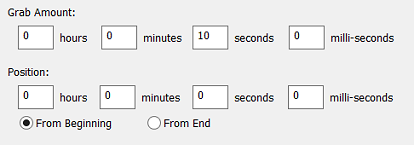
The purpose of Grabber is to extract audio from a larger file, the amount to be grabbed is entered into Grab and the position grabbing should
start into the file, either from the beginning or end. In the above example 10 seconds of audio is grabbed 45 seconds from the end.
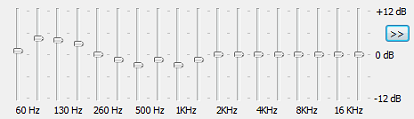
Graphic Equalizer boosts or reduces selected frequencies. 0 dB leaves the frequency untouched, +12 dB
increases the frequency effectively by x4 and -12 dB is divide by 4. Care must be taken when increasing frequencies as clipping can occur
(where the signal goes over maximum allowed), so if possible reduce other frequencies, leaving the frequency to boost at 0 dB.
>> Offers a menu to Load, Save and select Preset
equalizer values. Also is the option to adjust single bars (without a check moving one bar moves the ones next to also).
Auto detects HDCDs (20 bit High Definition Audio CDs) and decodes to 24 bit (only first 20 bits are used). It is safe to use this effect for non-HDCD Audio CDs (audio is left as 16 bit). There is a default option to align the 20 bit result in the upper 24 bits (apply +6dB amplification).
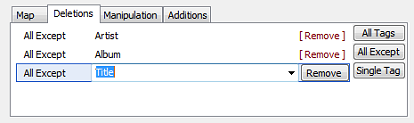
ID Tags can be manipulated by:
-
Map: copy a tag to another name, for example copy Artist to Album Artist. The original tag value is left untouched, if it should be removed use Deletion,
-
Deletions: it is possible to remove All Tags, All Except listed, or delete a Single Tag value,
-
Manipulation:
Capitalization: when using meta data sources such as freedb there is little consistency between discs, this option allows character capitalization to be set. The Smart Capitalization option would create a tag 'A tag and Another' from 'A TAG AND ANOTHER'
Import & Export Album Art to/from files.
Specify a Maximum Art Size (pixel or KB size)
Force embedded Album Art to JPG from PNG (certain players do not like PNG)
Rule Based Manipulation offers advanced programmable actions on tags, such as:
IF Genre=[anyvalue] set if Genre if contains a value
SET Genre=Rock
IF Genre= set genre if contains nothing
SET Genre=Unknown
IF Genre=Alt Rock all genres
SET Genre=Rock
IF Album=Christmas example showing setting a different tag
SET Genre=Christmas
IF Artist=The Beatles fixed changes
SET Artist=Beatles, the
IF Album Artist=The Beatles
SET Album Artist=Beatles, the
IFCONTAINS Album=Best of for generic albums, add the artist name
SET Album=[album], [artist]
IF Album Artist= set album artist if empty (from artist)
SET Album Artist=[artist]
IF Artist= if no artist then set to unknown
SET Artist=Unknown Artist
Word / Character Replacement allows individual characters or whole words to be substituted with another character or word, or to be deleted when no substitution is specified. Examples:
(Disc1)[nocase]
ö o remove (Disc1) or (DisC1)
set ö to o
Externally Script Tags allows an external script to alter ID Tags, full scripting details
Multiple Artist To 'Artist1; Artist2' dBpoweramp follows standards set by tagging formats when it comes to handling multiple artists (each tag type is different). A problem arises when another program does not follow these rules, by not following the rules correctly said program might not read the 2nd Artist, or only the 2nd Artist. This option forces all artists into one artist, separated by '; '. Be aware, programs which follow the tagging conventions correctly will not detect 2 separate artists once forced onto one line.Multiple Artist From 'Artist; Artist2' does the opposite of above.
Remove Month & Day from Year takes a 1990 12 30 date and shortens to 1990.
Drop Track Count removes the count from a track number, example 4/12 becomes 4.
Drop Disc Count removes the count from a disc number, example 1/2 becomes 1.
CRC32 and MD5 can be calculated for the audio and embedded in a tag name, note ID Tag Processing should be the last DSP effect as other effects might change the audio.
-
Additions: add new tags, for example it is possible to add a Comment as (c) Your Company.
The order of manipulations carried out are: Map, Deletions, Manipulation, Additions.
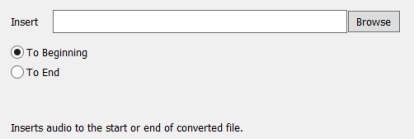
Inserts an audio file (any format which is supported by dBpoweramp) to either the front or end of a converted file.
![]() Karaoke (Voice, Instrument Removal)
Karaoke (Voice, Instrument Removal)
Either voice or instruments (leaving the voice) can be removed from an audio piece. The effect requires a stereo audio file, where the singer was mastered into the centre of the two speakers, not all audio tracks are like this. For those that are there will still be a small amount of instrument or voice in the background.

The whole track can be repeated a number of fixed times, or to a set length (that is when the track finishes, it
starts playing again). Loop is a non-live DSP effect (a temporary wave file is used).
![]() Bandpass Filter / Highpass / Lowpass
Bandpass Filter / Highpass / Lowpass
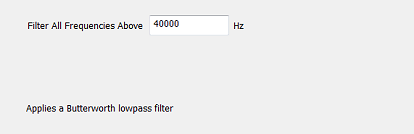
Applies a filter to the specified frequencies. For Bandpass frequnecies below and above the specified frequecies are filtered. Highpass, filters all frequencies below the set value and lowpass filters all frequencies above. This filter is not a hard cut off filter, it is applied gradually affecting frequencies around the spefied point. An example usage of this filter is with the DSD decoder codec, where it might be decoded to 176KHz, a 40KHz lowpass filter can be applied to remove all harmful ultrasonics from DSD.
Maximum Length: whilst converting, if the audio file is longer than the length set, it is
reduced. If the audio file is has a less length than the maximum specified, it is left at the original length.
It is also possible to limit the length based on a percentage of the
original length, for example 30 seconds and 50% of original length could be
used together to generate short samples.
Minimum Length: Increases an audio file to the minimum length set, silence is used to
increase the file. If the file is longer than the minimum length it is left at its original length. Minimum Length is a non-live DSP Effect.
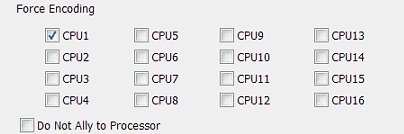
Requires Reference & R13 or above (R14 or above for more than 4 CPU support). By default Music Converter / CD Ripper will encode using
the maximum number of CPUs available, unless an audio format has a high disk I/O usage (such as wave), in which case only 1 CPU is used. This
effect can override the automatic choosing of CPU and allow perhaps just CPU2 to be used (on a dual core system). Do Not Ally to
Processor can be used to allow the encoder to jump between CPUs (if only 2 CPUs are chosen then it will only use 2 encoders, but will
jump between any available CPU). All 4 CPUs are shown even on systems with less than 4 CPU cores.
![]() Move Destination File on Error
Move Destination File on Error
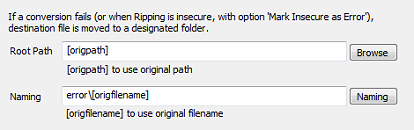
It is possible to separate files with conversion errors. The specific applications of this DSP effect are:
-
Secure ripping to separate insecure files (when used with the secure option in CD Ripper to 'Mark Track as Error if Insecure')
-
If there is a possibility the source file is corrupted (perhaps a lossless file).
A Root path is set (could be the same location as the original file) or a fixed location. Naming again can include the original filename, or can be constructed from ID Tag elements such as [artist] - [title].
When conversions complete a sound can be played, it is possible to set a different sound when there is an error during conversion, or if only Play on Error is set then only play a sound if there is an error.
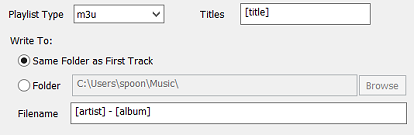
Writes a Playlist file: .m3u, .pls or .m3u8 (unicode m3u) containing all files converting or ripping.
Playlist Titles specifies the title assigned to a track in the playlist.
Playlists can be written to the same folder as the tracks, or a designated folder. The actual filename is set
by Playlist Filename.
It is possible to copy attributes from the 'Converted From' file, to the 'Converted To' file. Creation Date, Last Accessed, Modified Date and File Attributes (such as read only) are preserved.
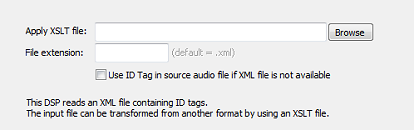
This DSP imports metadata from an external XML file, by default (with Apply XSLT blank) all ID tags are imported from the
standard XML file (see below). A template can be used to transform data from other XML structures, to do this set Apply XSLT to the template
file you want to use. See the example XSL templates in \dBpoweramp\DSPs\XSLT import.
XML input data should have the following format (either as the input file or after applying an XSLT template):
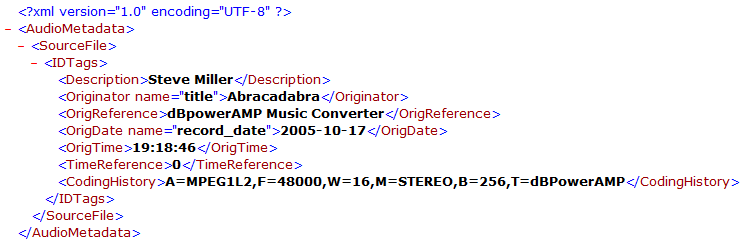
The tags in the <IDTags> node can have any XML compliant name and can also include an attribute (e.g. name="title"), which may include
spaces. If the "name" attribute is available, this will be the ID Tag name in the destination sound file. If the attribute is not available, the tag name will be used.
IMPORTANT NOTE: The XML data must always be encoded using UTF-8.
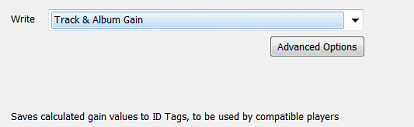
ReplayGain calculates the average loudness of audio files, with a compatible player all tracks will sound
the same loudness. A compatible player is required as ReplayGain values are written to the ID Tags, the audio is untouched.
There are two types of Replay Gain:
- Track Gain: volume levels are calculated for the track in question,
- Album Gain: calculated levels are for the whole album, an intentionally quiet track remains so.
The Write option specifies which tags are written, including iTunes compatible tags.
The advanced page enables fine tuning of the options, from the
calculation method (EBU R128 is recommended), to the reference loudness (-18LUFS).
Albums can be defined as the album ID tag, or if the tracks do not have ID Tags, group all tracks in the same folder as an album.
It is also possible to disable the clip prevention (the player should have clip prevention if disabled).
On the advanced page is a True peak option, this allows clipping
to be calculated if the sound is going to be oversampled on playback (by
doing oversampling can increase the peaks).
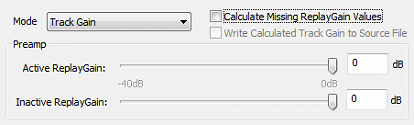
Replay Gain calculates the average loudness of audio files, with a compatible player all tracks will sound the same loudness.
This effect was created mainly for the dBpoweramp Audio Player, so certain options have no relevance to audio conversion. This effect will
apply ReplayGain to the destination file based on an already calculated ReplayGain ID Tag (should be present in the source file), it is ideal
for creating files which are ReplayGain'ed for use on Players which are ReplayGain incompatible. If the Source files have no ReplayGain values
use the effect 'Volume Normalize' which calculates and applies in one go.
Mode sets which type of ReplayGain tag to use, Track or Album Gain.
Calculate Missing ReplayGain Values has no meaning for audio conversion and should be unchecked.
Preamp can be used to set a lower target volume, inactive ReplayGain refers to source files with no ReplayGain tags.
Alters the frequency of audio, typically audio is resampled from a higher frequency to a lower frequency for compatibility reasons (audio player which cannot play higher frequencies).
There is the option to specify the Minimum and Maximum frequencies, this enables the max and min supported frequencies of a player to be set and files will be resampled within this range, for example minimum is set to 22KHz and Maximum to 48KHz. If converting an 8KHz file it would be up-sampled to 22KHz, a 44KHz file would remain 44KHz and a 96KHz file would be reduced to 48KHz.
Takes an audio piece and reverses it, what use is that? there was a Stone Roses track which was one of the others reversed, certain tracks are said to contain hidden voices which can only be heard when played in reverse. This effect is non-live.
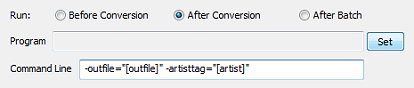
Allows an external program / batch file to access files before or after conversion. Click Set and choose the
program to run, then specify a command line the program needs to open the file, with Before Conversion specify
[infile], for After Conversion use
[outfile]. Many more items can be passed on the command line,
see Dynamic Naming. No dynamic
elements (such as [infile] or [outfile]) can be used when After
Batch (after all files converted) is used. [infile] and [outfile]
supply filenames by short-filename 8.3, this allows unicode filenames to
accessed by non-unicode programs. In addition [infilelong] and
[outfilelong] can be used to pass the full filenames. An example of the 2
filenames, there is a file:
C:\A Folder\A File.mp3
The short filename would be: C:\AFolde~1\AFile~1.mp3 opening this file opens the one above. The long filename is simply the full one above.
Changes the speed of audio, for example Speed x2.00 will speed up the audio by a factor of two, and Speed x0.50 will slow down by a factor of two.
This effect is non-live.
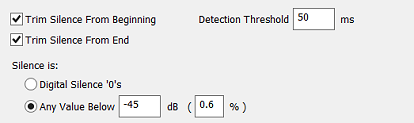
On some tracks there is silence present
at the beginning or end of the track, this DSP effect can detect and
remove such silence. Detection Threshold sets the
minimum time average audio levels have to go over the set silence value
before it is classed as non-silence. If Trim Silence is eating audio it
should not, enter a lower dB value, such as -44.
This effect is non-live.
Remove a set length of audio from the beginning or end of the file. This effect relies on the correct audio length to be detected before decoding (if trimming from end).
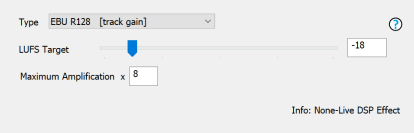
There are 6 different ways of adjusting the volume of an audio track.
Note volume normalize is actually applied to the audio and is a
non-reversible proces, as such it should be done on a copy of a lossless
library, keeping the originals safe:
-
Peak to Peak: simplest volume normalize, the peak (or maximum) value is found and the whole track volume is adjusted so that peak touches the desired volume,
-
ReplayGain: a more advanced normalization, the average loudness is calculated and the volume is adjusted. This method does not use ID Tags to store ReplayGain values, rather the audio is adjusted. If a Replay Gained track is played next to a non-Replay Gained track, it will sound quieter, as Replay Gain requires head-room to prevent clipping.
-
EBU R128: a newer standard of ReplayGain, the average loudness is calculated and the volume is adjusted. This method adjusts the audio. Internally the audio is calculated to a -18LUFS level which is adjustable.
-
Adaptive: the best way to describe adaptive, is like having your hand on the volume knob, constantly adjusting it up and down (a window is used to detect loudness) to compensate for quiet parts, ideal for creating a track to play in a noisy environment (such as car). Adaptive is offered for EBU and Peak to Peak volume calculation.
-
Fixed Amplification: Amplifies the audio by a fixed amount, +6 dB is x2, where -6 dB is divide by 2, be careful not to clip audio (go over the maximum).
-
Reduce if Above: Allows the volume to be reduced to match a set value (based on peak to peak). Ideal if using a DSP effect chain with the audio set to floating point, to reduce the audio to a set peak value, prior to setting the audio to PCM. Differs from Peak to Peak, in that if the existing peaks are below the desired value, it is not scalled up.
Maximum Amplification sets a limit on the amount of amplification applied (set too high, on
adaptive and silence will become noise).
Desired Volume can be set higher than 0 dB (which is maximum), setting 12 dB is 4x the
maximum, use with care otherwise the signal will clip.
This effect is non-live.

When first run the effects on the system must be scanned to find compatible effects, if at a later date new
effects are added press the green refresh button to rescan.
Select effect required from the drop box and press settings button to show options for selected effect. Note only
the selected effect is used.
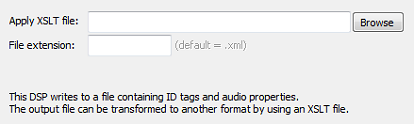
Exports the metadata to an external file, by default (with Apply XSLT blank) all fields are exported to an XML
file. A template can be used to limit fields, set Apply XSLT to the template file, see the example templates in \dBpoweramp\DSPs\XSLT
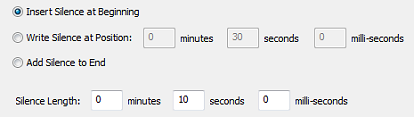
Silence of a specified length can be inserted at the beginning, appended to the end, or written to any part of the track.