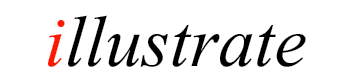
|
DSP (or Digital Signal Processing) Effects fall into two main categories:
|
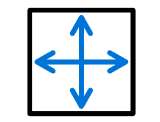 |
Effects are processed in the order they appear.
DSP Effects
| Color Depth sets the number of colors in an image, |
| Sharpen & Blur sharpens or blurs image, |
| Watermark embeds a watermark on images, |
Changes the brightness or contrast of the image, the default values (0 for brightness and 1 for contrast) are base values which do not change the image.
Sets the canvas size without resizing the image, the original image can be positioned on this new black canvas.
Sets the number of colors used by the image, note however that not all formats allow for reduced color depths (for example JPEG is always 16M colors).
A portion of the image is taken from the original, specify a X and Y offset, and width and height. Note if the co-ordinates, x+width or y+height are outside of the image then no conversion will take place.
Enables a custom command to be added to the underlying ffmpeg encoder.
Allows the source file (file converting from) to be removed after a successful conversion (when converting a batch of files, deletions occur after each file is converted), It is worth testing the converted files using a small number of files before using this effect.
Noise can be removed from the image during conversion, there are
three different noise removal methods, test each one to find the most
suitable for your needs.
-
High Precision 3D: accepts the strength of Luma, Chroma and Temporal
-
Spatial Denoiser: has a single parameter which specifies the strength
-
Wavelet: Specify a threshold, a higher value filters more. Method sets how to apply the filter, Hard zero's all values under threshold, soft reduces values above threshold, and Garrote nullifies the coefficient (is half way between Hard and Soft). Steps specifies the number of times the picture is decomposed. Planes set which planes to process, by default all are. Strength chooses the partial of full denoising, 85% is the default.
EXIF can be manipulated by:
-
Map: copy a tag to another name. The original tag value is left untouched, if it should be removed use Deletion,
-
Deletions: it is possible to remove All Tags, All Except listed, or delete a Single Tag value,
-
Additions: add new tags, for example it is possible to add a Copyright as (c) Your Company.
The order of manipulations carried out are: Map, Deletions, Additions.
The Hue is the color tone, it can be adjusted to correct for
artificial lighting conditions. Saturation adjusts the color intensity.
Specify the default number of simultaneous encoders (default is 2) and the core count per encoder. Specifying one encoder and 1 core on a dual core machine would allow the machine to function as normal for other tasks whilst encoding.
It is possible to copy attributes from the 'Converted From' file, to the 'Converted To' file. Creation Date, Last Accessed, Modified Date and File Attributes (such as read only) are preserved.
Scale has three offerings: Scale Maximum, Scale Absolute and Scale Percentage. With scale absolute the image is always scaled exactly to the values specified. Scale Maximum will scale down an image to match the values entered, but not scale a lower resolution image up. Finally Scale Percentage scales each image a fixed percentage.
The image can be sharpened, or blurred. A higher sharpen value sharpens the image more, test on a sub-set of files before converting.
A PNG image can be used as a watermark, the transparency layer can be used to with the PNG image.