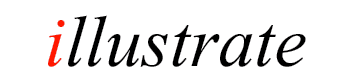
dBpoweramp CD Ripper Setup Guide
This setup guide is a walk through of the steps involved in obtaining the best possible results from ripping Audio CDs using dBpoweramp CD Ripper.
Secure or not Secure?
Secure Ripping is the process where a CD Ripping program does its utmost to detect and potentially recover errors when ripping audio CDs. A number of technologies are employed for this feat:
Install the latest version of dBpoweramp which contains CD Ripper & Music Converter. After installation decide which audio format is to be used, preferably a lossless audio format (lossless is an audio format which compresses and un-compresses without loss of audio quality - a file compressed with a lossless encoder will decompress 100% identical to the source file). Popular audio formats are FLAC and Apple Lossless. The choice of audio format depends on the programs used for playback: iTunes prefers Apple Lossless, all other programs (and non-portable hardware players) prefer FLAC. This guide will continue with FLAC as its codec of choice.
This is where the real 'work' begins, effort put in at this stage will ensure best possible results - we have a saying 'rip once - rip right', ripping is a time consuming process, it should be only done once and perfect, verified results can be achieved.
Start CD Ripper:
By default ripped audio files are placed in the Music folder saved under \Artist\Album\Track Number Artist - Title this option could be changed to suit by changing Naming.
Click the DSP tab and Add a DSP effect ReplayGain (not ReplayGain (apply) ). This effect calculates the loudness of the audio track and writes such a value to the ID Tag. A compatible audio player can use that value to correct the volume of the track so tracks from different discs all appear with the same volume, ReplayGain does not change the audio, only contains a loudness value which a player can use. On the ReplayGain settings page:
Click the green Options Button (top toolbar) >> CD Ripper Options and change the Ripping Method to Secure (Recover Errors):
Looking further down the page:
Now is time to configure the CD drive for secure ripping, click Secure Settings next to the Secure (Recover Errors) line:
If C2 pointers are supported use this ability (in other programs the recommendation might be to always disable C2 support, this is not true in CD Ripper).
For a secure ripper to work correctly the cache must be invalidated, this is normally done by reading an area larger than the drives cache, by default CD ripper sets a 1024KB cache. A 'no brainer' and safe option is to leave the cache as 1024KB.
Continuing with the options, set these:
Moving up the options page, to Ultra Secure:
AccurateRip consists of an online database of other users ripping results, by comparing your CD rip (a small CRC of the track data) to theirs it can be known with almost certainty that the rip was free from errors. If your CD drive is known to AccurateRip, the read offset will be automatically configured, however the offset is not required for AccurateRip to function.
When AccurateRip is operating it will report a message next to a track such as 'Accurate (12)': this reports your rip matched 12 other peoples rips (the confidence number), anything above a confidence of 1 can be relied upon. On a damaged track the report might be 'Inaccurate (2)', where your rip disagrees with two other peoples Rips. If all the tracks dis-agree with AccurateRip then it is likely your CD is a different pressing to the one in AccurateRip's database.
Finally an important part of CD Ripping, often overlooked is Metadata, quality track details and album art are important in the 'rip one - rip right' philosophy, CD Ripper uses 5 online metadata providers, with PerfectMeta active, automated metadata retrieval results are as good as possible for an automated system, occasional manual intervention might be required:
Secure or not Secure?
Secure Ripping is the process where a CD Ripping program does its utmost to detect and potentially recover errors when ripping audio CDs. A number of technologies are employed for this feat:
- AccurateRip: an online database of results from other peoples ripping, using these results CD Ripper is able to know with almost certainty that a rip was error free,
- C2 error pointers: a feature of some (not all) CD drives to report to a ripping program that the last read block contained errors,
- Re-reading: more often than not errors will change each time they are read, then can be detected and recovered by reading multiple times.
Installation
Install the latest version of dBpoweramp which contains CD Ripper & Music Converter. After installation decide which audio format is to be used, preferably a lossless audio format (lossless is an audio format which compresses and un-compresses without loss of audio quality - a file compressed with a lossless encoder will decompress 100% identical to the source file). Popular audio formats are FLAC and Apple Lossless. The choice of audio format depends on the programs used for playback: iTunes prefers Apple Lossless, all other programs (and non-portable hardware players) prefer FLAC. This guide will continue with FLAC as its codec of choice.
Configuring
This is where the real 'work' begins, effort put in at this stage will ensure best possible results - we have a saying 'rip once - rip right', ripping is a time consuming process, it should be only done once and perfect, verified results can be achieved.
Configuring Audio Encoder
Start CD Ripper:

By default ripped audio files are placed in the Music folder saved under \Artist\Album\Track Number Artist - Title this option could be changed to suit by changing Naming.
Configuring DSP Effects
Click the DSP tab and Add a DSP effect ReplayGain (not ReplayGain (apply) ). This effect calculates the loudness of the audio track and writes such a value to the ID Tag. A compatible audio player can use that value to correct the volume of the track so tracks from different discs all appear with the same volume, ReplayGain does not change the audio, only contains a loudness value which a player can use. On the ReplayGain settings page:
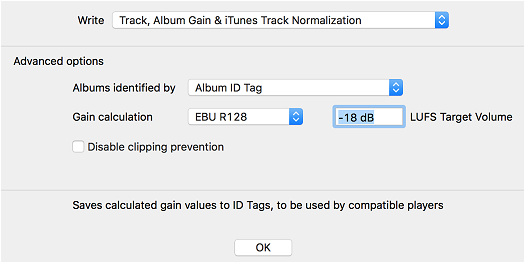
Configuring Secure Ripping
Click the green Options Button (top toolbar) >> CD Ripper Options and change the Ripping Method to Secure (Recover Errors):
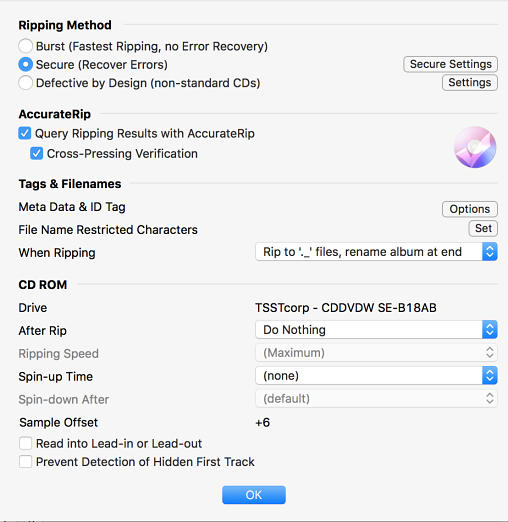
Looking further down the page:
Sample Offset: if the CD drive is known to AccurateRip the drive offset will be set, this unifies the ripping results from your drive in
comparison to other brands of CD drive.
[Advanced option] If your CD drive supports reading into the lead / lead out, check the option Read into Lead-in or Lead-out (most CD drives do not support this). CD drives have a fixed offset, for drives with a + offset the CD drive would have to be able to read into the Lead-out, where a drive with a - offset would have to read into the Lead-in. By over-reading (if the drive is capable) the first or last few samples can be read from the CD, in most instances these samples are silence.
[Advanced option] If your CD drive supports reading into the lead / lead out, check the option Read into Lead-in or Lead-out (most CD drives do not support this). CD drives have a fixed offset, for drives with a + offset the CD drive would have to be able to read into the Lead-out, where a drive with a - offset would have to read into the Lead-in. By over-reading (if the drive is capable) the first or last few samples can be read from the CD, in most instances these samples are silence.
Now is time to configure the CD drive for secure ripping, click Secure Settings next to the Secure (Recover Errors) line:

If C2 pointers are supported use this ability (in other programs the recommendation might be to always disable C2 support, this is not true in CD Ripper).
Caching
For a secure ripper to work correctly the cache must be invalidated, this is normally done by reading an area larger than the drives cache, by default CD ripper sets a 1024KB cache. A 'no brainer' and safe option is to leave the cache as 1024KB.
Continuing with the options, set these:
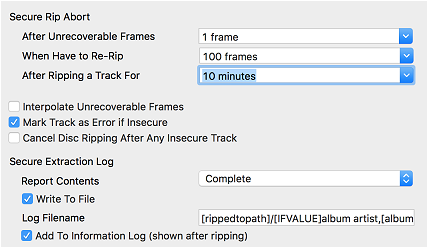
Moving up the options page, to Ultra Secure:
If your drive supports C2 pointers, set as Minimum Ultra Passes: 1 Maximum Ultra Passes: 2 End After Clean Passes: 1
If your drive does not support C2 pointers, set as Minimum Ultra Passes: 2 Maximum Ultra Passes: 4 End After Clean Passes: 2
Maximum Re-Reads control how many times a 'bad' section is retried, with C2 pointer support this can be set to a higher number, such as 60. Without C2 support it is not recommended that this value be increased, as there is more of a chance of a consistent error getting through ripping.Configuring AccurateRip
AccurateRip consists of an online database of other users ripping results, by comparing your CD rip (a small CRC of the track data) to theirs it can be known with almost certainty that the rip was free from errors. If your CD drive is known to AccurateRip, the read offset will be automatically configured, however the offset is not required for AccurateRip to function.
When AccurateRip is operating it will report a message next to a track such as 'Accurate (12)': this reports your rip matched 12 other peoples rips (the confidence number), anything above a confidence of 1 can be relied upon. On a damaged track the report might be 'Inaccurate (2)', where your rip disagrees with two other peoples Rips. If all the tracks dis-agree with AccurateRip then it is likely your CD is a different pressing to the one in AccurateRip's database.
Meta Data
Finally an important part of CD Ripping, often overlooked is Metadata, quality track details and album art are important in the 'rip one - rip right' philosophy, CD Ripper uses 5 online metadata providers, with PerfectMeta active, automated metadata retrieval results are as good as possible for an automated system, occasional manual intervention might be required:
If the track names are wrong, or require correction, click the green Review Metadata button on the tool bar to activate the PerfectMeta review page, clicking on a different provider (buttons at the top) uses all the data from that provider, or clicking on a single item shown will use that item.
Missing album art can be added quickly by clicking the Album Art section to choose from the Internet.
By default CD Ripper will embed album art inside each ripped audio file (audio format permitting) and also write a Folder.jpg file to the location of the album.![]()