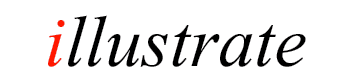
Utility Codecs
Utility Codecs do not compress or read audio, but rather perform useful
action. Firstly they have to be enabled so that they appear in dBpoweramp,
from dBpoweramp Control Centre select >> Configure then choose Converter tag and check
Enable Utility Codecs.
By using Batch Converter whole folders of tracks can be processed in one go, a word of warning, test the actions on a few files to make sure everything is setup correctly before letting loose on all the files.
The following Utility Codecs are available:
[Arrange Audio]
Arrange Audio is a utility codec that
arranges audio tracks, these files are renamed or moved using information from the ID Tags. Your whole audio collection can be arranged into a
uniform file and folder names.
Use the program dBpoweramp Batch
Converter to select whole folders and sub-folders of files in one click
for arranging. Be careful using Arrange Audio, as once renamed,
audio files cannot be reverted to the original filenames, test on a small
group of files first.
A root path is set, this can be a drive such as c:\ or a drive and
folder ie c:\Music Folder.
Next is Arrangement, this is added to
the root path, dynamic values (such as [artist] filled with the value from
ID Tag). Do no enter any extension as the extension from the original file
is preserved.
Used arrangement values (such as [artist]) rely on
this value being present in the ID Tag, other values such a [encoder] are
taken from the file. See Naming Details of the available tag elements
[Audio Info]
Extracts audio details and presents them as a list, or
a tab delimitated table (for pasting into a spreadsheet, such as Excel).
Designed to extract details from 100's if not 1000's of files in one go,
use with dBpoweramp Batch Converter to select all audio files with one
click. The information extracted relates to the audio properties (Sample
Count, bit rate, etc) and ID Tags.
Extensive
Audio Information when checked extracts extra technical fields as well as ID Tags.
Tab Separated Table when checked results of all files are collated in
a tab delimiter table, when results are displayed in notepad it will look
jumbled, paste into a spreadsheet to view correctly.
[Calculate Audio CRC]
Calculates the CRC value, or MD5 hash value of decoded
source audio data only (from input file). Normally audio files have
headers (such as wave files) and ID Tags, using this utility will generate
the CRC value of the decoded audio data only. Not overly useful with lossy audio files
(as very slight changes from the decoder generate different crc values),
but very useful with Lossless codecs (Illustrate use [Calculate Audio CRC]
when developing lossless codecs to check a lossless is working without
error).
[Channel Split]
Splits channels from multi channel audio files into separate files. Encode To specifies the encoder to encode the
extracted channels with.
Split File Naming gives the choice of how
the split channel files should be named. The channel identifier is added
to the end of the source filename, for example if the source file was
'sine sweep.mp3' the resulting files would be 'sine sweep_Ch1.wav' and
'sine sweep_Ch2.wav'. There is also an option to write out more
descriptive names such as _Left _Center _Back Left, etc.
[ID Tag Update]
A utility codec
which updates ID Tags. Why update tags?, perhaps all your mp3 files have
an old ID3v1 and you want ID3v2 tags, ID Tag Update will read all existing
tags and write new tags to the file (old ones removed) using the tag
creation settings from dBpoweramp Configuration.
In addition to updating ID
Tags, manipulations can be made whilst they are updated:
Map copy a
tag to another name, for example copy Artist to Album Artist. The original
tag value is left untouched
Additions: add new tags, for example it
is possible to add a Comment as (c) Your Company.
Deletions it
is possible to remove All Tags, All Except, or delete a Single Tag
Manipulation:
Album Art
Art can be exported, or imported
from Folder.jpg
Specify a Maximum Art Size, or a maximum byte size
for the Art.
Force embedded Album Art to JPEG from PNG for
compatibility reasons.
Capitalization
When using meta data
sources such as freedb there is little consistency between discs, this
option allows character capitalization to be set. The Smart Capitalization
option would create a tag 'A tag and Another' from 'A TAG AND ANOTHER'
Rule Based Manipulation
Offers advanced programmable actions on tags,
such as:
IF Genre=[anyvalue] set if Genre if contains a value
SET Genre=Rock
IF Genre= set genre if contains nothing
SET
Genre=Unknown
IF Genre=Alt Rock all genres
SET Genre=Rock
IF Album=Christmas example showing setting a different tag
SET
Genre=Christmas
IF Artist=The Beatles fixed changes
SET
Artist=Beatles, the
IF Album Artist=The Beatles
SET Album
Artist=Beatles, the
IFCONTAINS Album=Best of for generic albums,
add the artist name
SET Album=[album], [artist]
IF Album Artist=
set album artist if empty (from artist)
SET Album Artist=[artist]
IF Artist= if no artist then set to unknown
SET Artist=Unknown
Artist
Word / Character Replacement
Allows individual characters or whole words to be
substituted with another character or word, or to be deleted when no
substitution is specified.
[Tag From Filename]
Externally
Script Tags allows: an external script to alter ID Tags, full scripting
details
Multiple Artist To 'Artist1; Artist2' dBpoweramp follows
standards set by tagging formats when it comes to handling multiple
artists (each tag type is different). A problem arises when another
program does not follow these rules, by not following the rules correctly
said program might not read the 2nd Artist, or only the 2nd Artist. This
option forces all artists into one artist, separated by '; '. Be aware,
programs which follow the tagging conventions correctly will not detect 2
separate artists once forced onto one line.
Multiple Artist From
'Artist1; Artist2' detects artists separated by '; ' and sets them
internally to multiple artists correctly stored as defined by the tagging
format.
Multiple Artists to '[title] (feat. Artist2)' takes the 2nd
artist out of the artist field and puts it into the title, ie 'Title
(feat. Artist 2)'
Multiple Artists from '[title] (feat. Artist2)'
detects a 2nd artist in the title field and moves it to the artist field
The order of manipulations carried out are: Map, Deletions,
Manipulation, Additions.
[Length Split]
Splits a larger file into smaller "chunks", for example a 10 minute audio
book could be split into ten one minute files. When splitting the new
split filenames are {Original Filename}-001, -002, -003 for the first,
second and third respective files.
Encode
To specifies the encoder the shorter files should be encoded with.
Split Every sets the length to split.
When Split Go Back: can be
useful with audio books so the new split file contains a portion from the
end of the previous split file, when listening to a narrative it is good
to get the last sentence again.
[ReplayGain]
The purpose of this utility codec is to calculate and ID Tag
ReplayGain values to already existing audio tracks.
ReplayGain ID Tags contain volume adjustment information which a player can
use to alter the volume of a track to make it the same loudness as other
tracks.
There are 2 types of gain values, a TrackGain which is
calculated solely for that track, or AlbumGain which takes all the
tracks on an album and calculates relative to one another, so that an
intentionally quiet track on an album, stays quieter. The ability to store
Replay Gain tags depends upon audio format used and ID Tagging method.
To add ReplayGain values whilst compressing new audio tracks use the
Replay Gain DSP effect instead.
The
Write option specifies which tags are written, including iTunes compatible
tags.
The advanced page enables fine tuning of the options, from
the calculation method (EBU R128 is recommended), to the reference
loudness (-18LUFS).
Albums can be defined by the album ID tag, or
if the tracks do not have ID Tags, group all tracks in the same folder as
an album.
It is also possible to disable the clip prevention (the
player should have clip prevention if disabled).
Splits a filename and creates ID Tags from the filename and path,
for audio files which have no ID Tags but constant filenames.
Tag Recognition this is where the format of the filenames
is entered, for example audio files are in the format:
/A
Folder/4 Madonna - Holiday.mp3
/A Folder/6 Eminem - My Name Is.mp3
Tag Recognition would be set to: [track] [artist] - [title]
Another example:
/SomeFolder/ArtistName/AlbumName/TrackNumber
Artist - Title.mp3 Tag recognition would be set to:
/[artist]/[album]/[track] [artist] - [title]
To recognize [ and ]
as fixed string enter [[ ]], for example track number is surrounded by [],
example: [12] so recognition would be [[[track]]]
dBpoweramp has a set of standard tag
elements, such as [artist], but any tag value can be specified in [ ]
brackets, by using standard tag elements ensures they are mapped to the
correct locations.