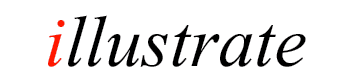
dBpoweramp Batch Image Converter
Batch Image Converter facilitates converting large numbers of files, be them in
folders and sub-folders, with 1 click.
It is also possible to selectively convert just one video type.
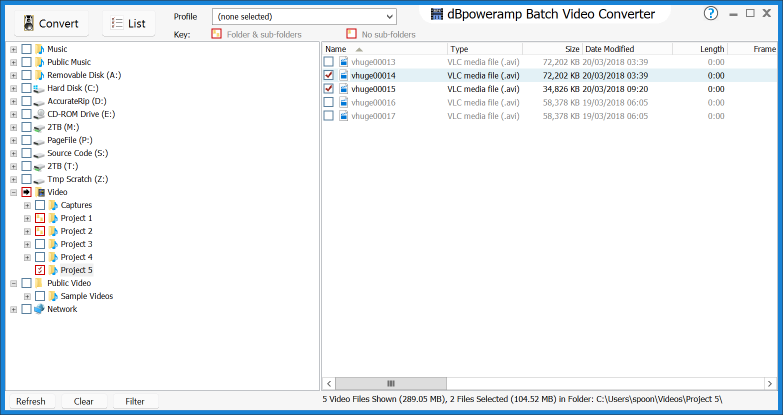
Converting Folders
Click once on the square box next to a folder, this selects all files and all subfolders for conversion:
![]()
![]()
![]()
Preserving Folder Layout
On the Image Converter options page click the 'Output To' drop
box, choose Existing Source Path to place the new files in the same
location as the source files, or choose 'Preserve Source Path' to place
the files in a new location, which the folder layout preserved in this new
location. See Naming Details
Excluding Image Types
It is possible to exclude image types, by clicking the Filter button. Only
images with a check mark are converted.
Profiles
If a profile is
created, or select a previous profile: all selections are automatically
saved to that profile, this also includes all entries under 'Filter' and
settings made later in Image Converter.