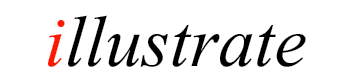
dBpoweramp Image Converter Another way to select files for conversion is with File Selector (run dBpoweramp
Image Converter from the central launcher) a traditional Open File selection window
shows to select videos.
Convert folders of tracks
effortlessly
dBpoweramp converts between all popular image formats, this section shows
the different ways of invoking image converter.
Converting From Finder
The simplest way to convert is through Finder:
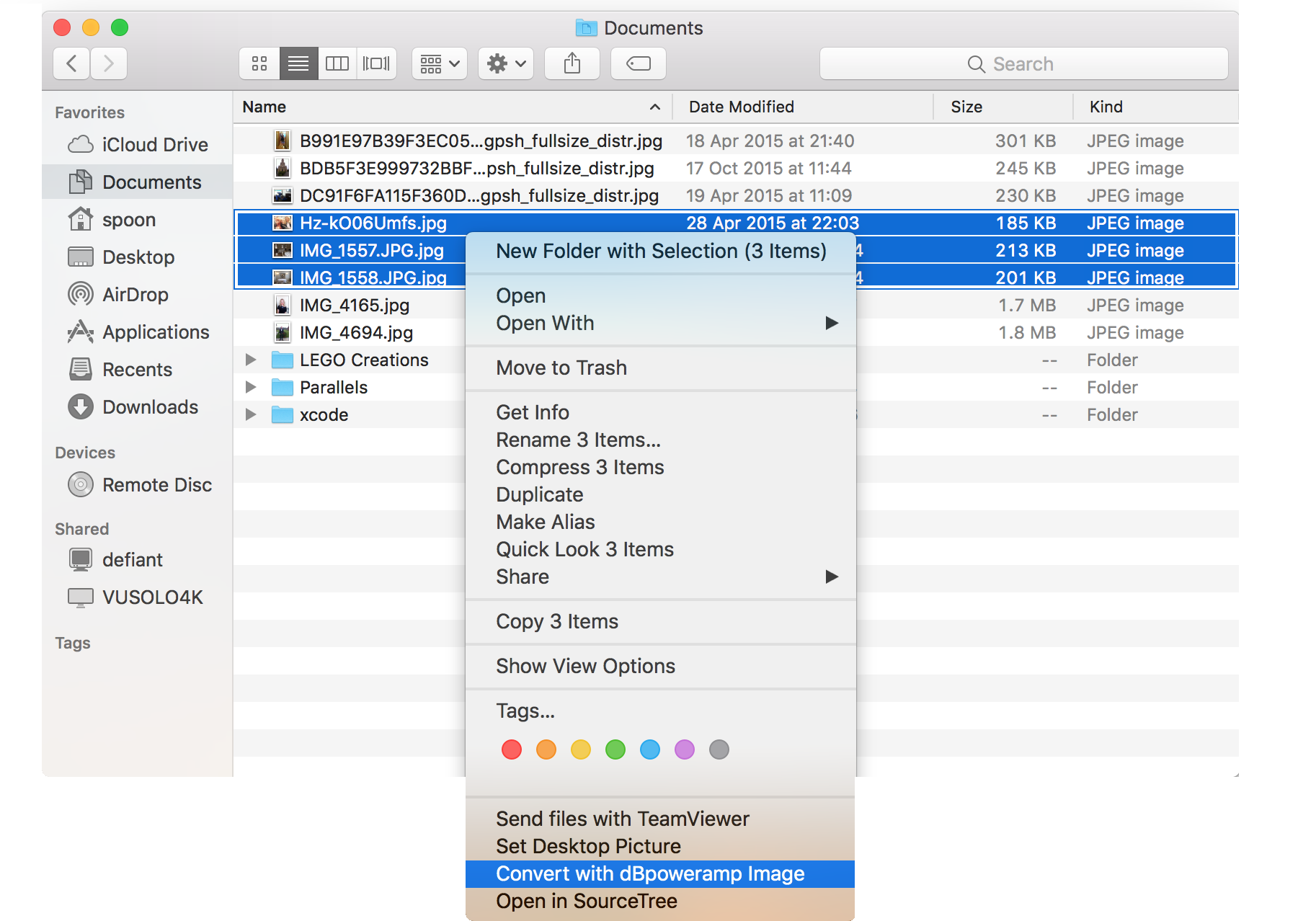
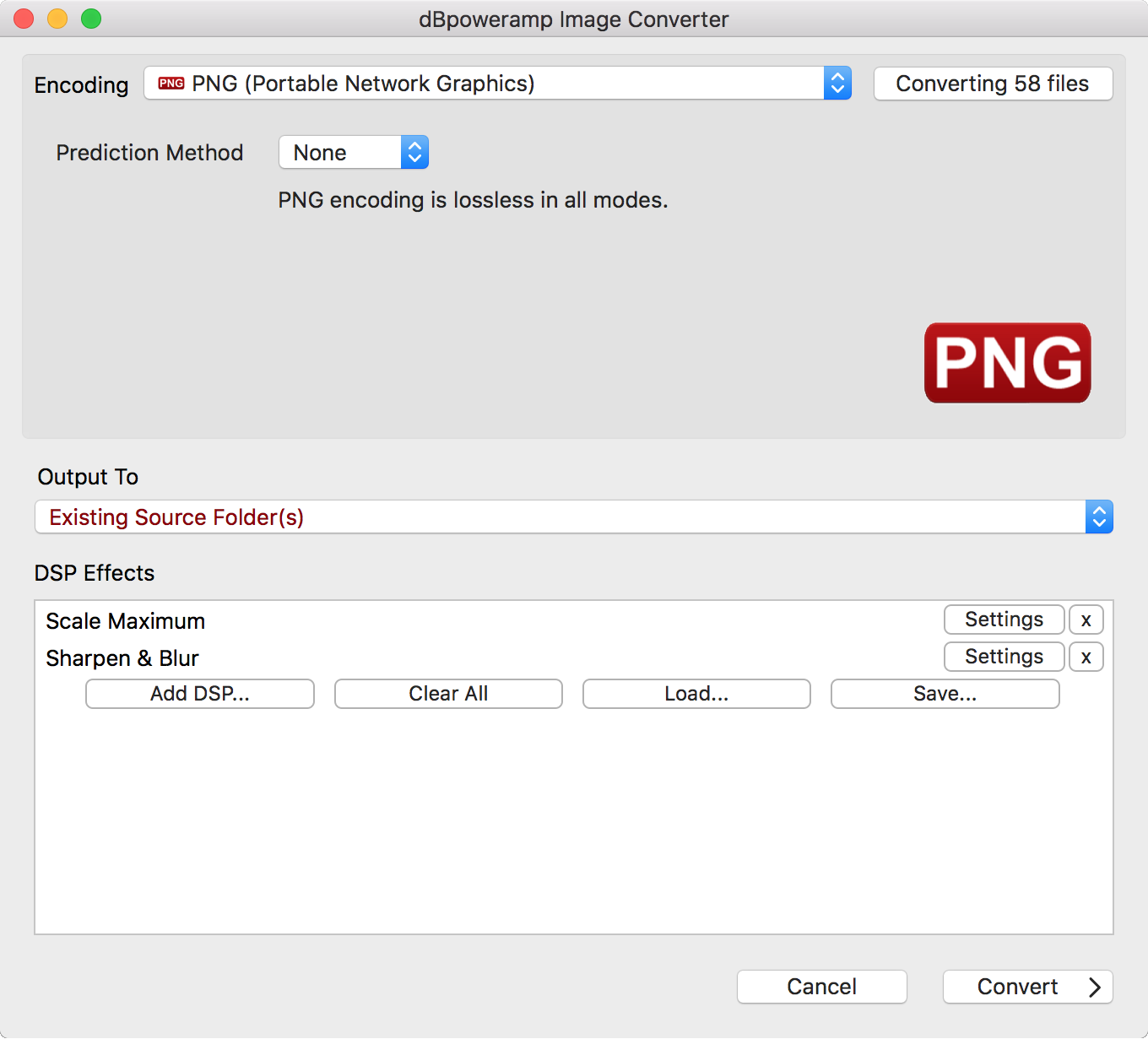
Converting xx Files shows all files queued for conversion and allows renaming.
Output To sets the folder and file naming converted files are saved:
DSP Effects / Actions
DSP (Digital Signal Processing) process images, or perform actions, example effects are Delete Source File,
Scale. Effects are performed in a top to bottom order. DSP Help
Converting
Convert >> begins conversion:
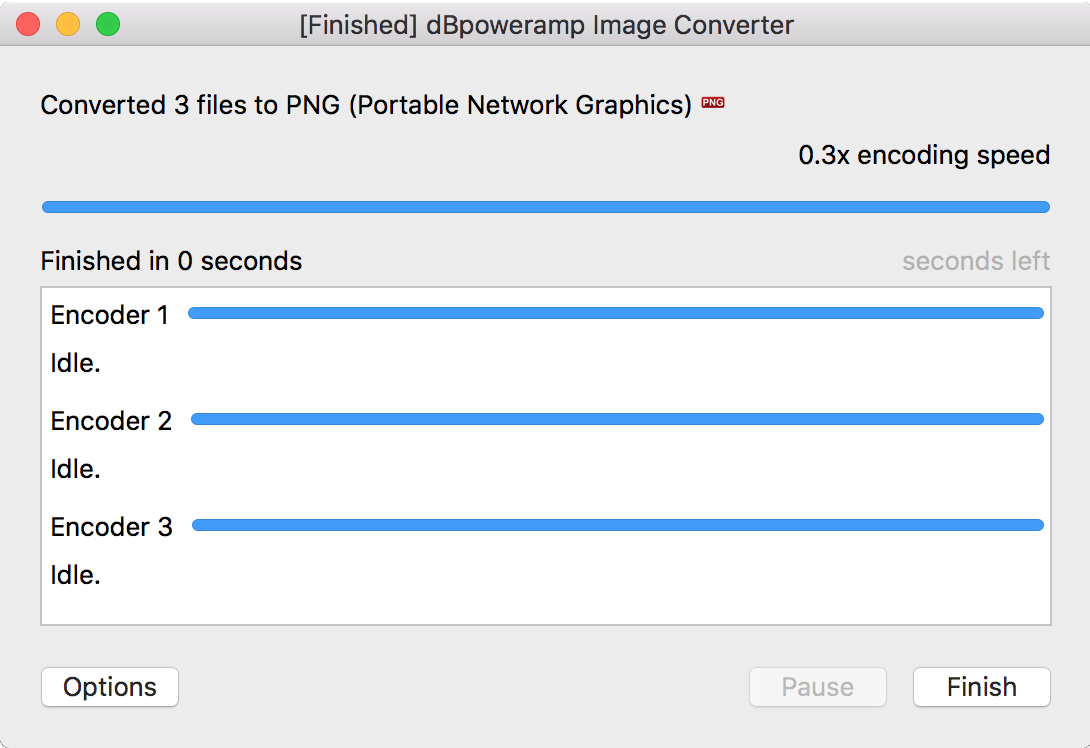
Multiple CPU cores will be used at the same time by each
encoder, in the above example
three encoders are running side by side. It is possible to force usage of specific
encoder count, or CPUs per encoder with the DSP Effect
'Multi-CPU Force'.
Whilst converting the number of encoders in use can be changed by selecting
Options >> Encoding, this change is only for the
current encoding queue.
File Selector
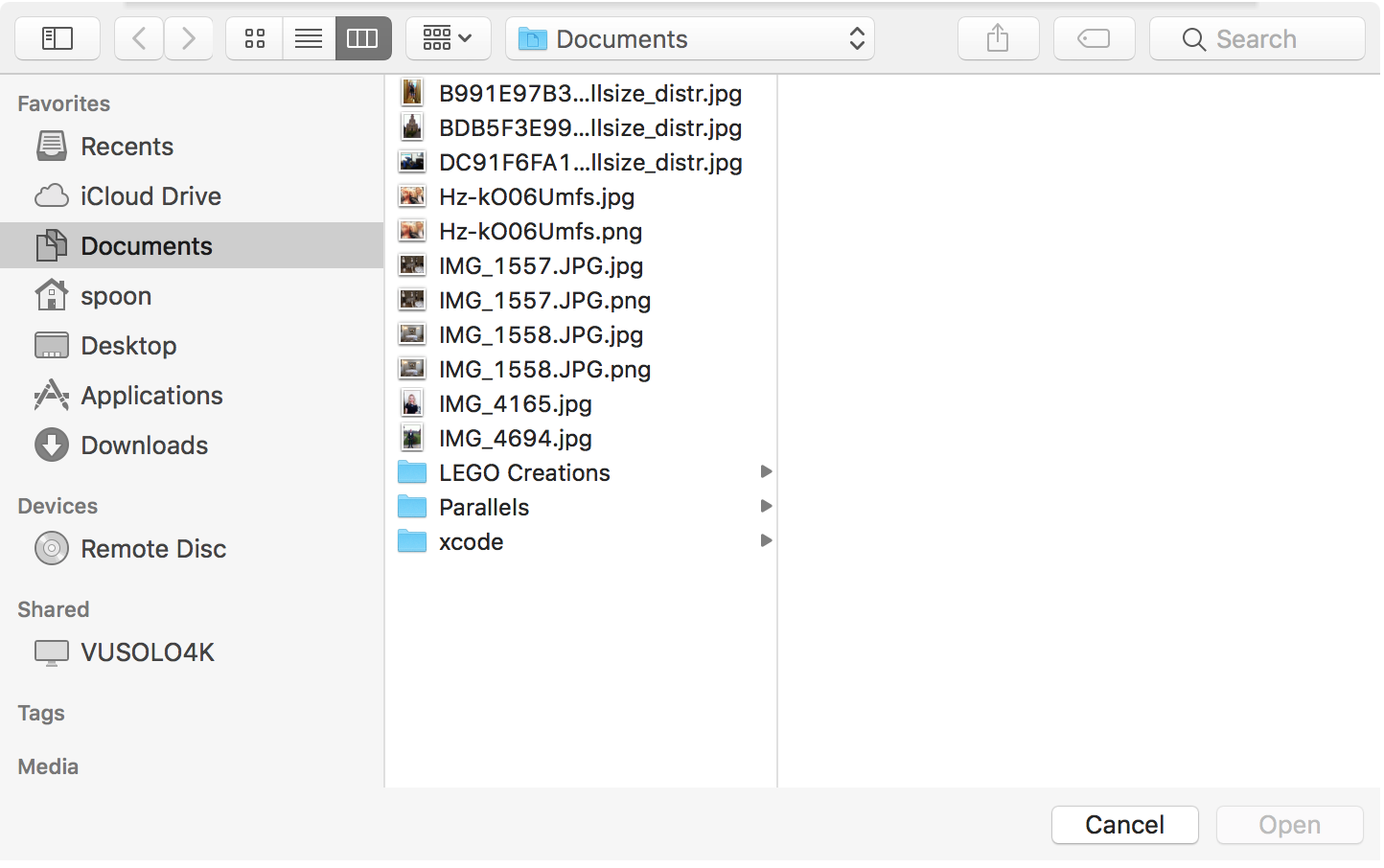
Batch Converter
