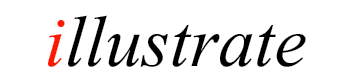
dBpoweramp Video Converter Another way to select files for conversion is with File Selector (run dBpoweramp
Video Converter from Control Center) a traditional Open File selection window
shows to select videos.
Convert folders of tracks
effortlessly
dBpoweramp converts a multitude of video formats, this section shows
the different ways of invoking video converter.
Converting From Finder
The simplest way to convert is through Finder:
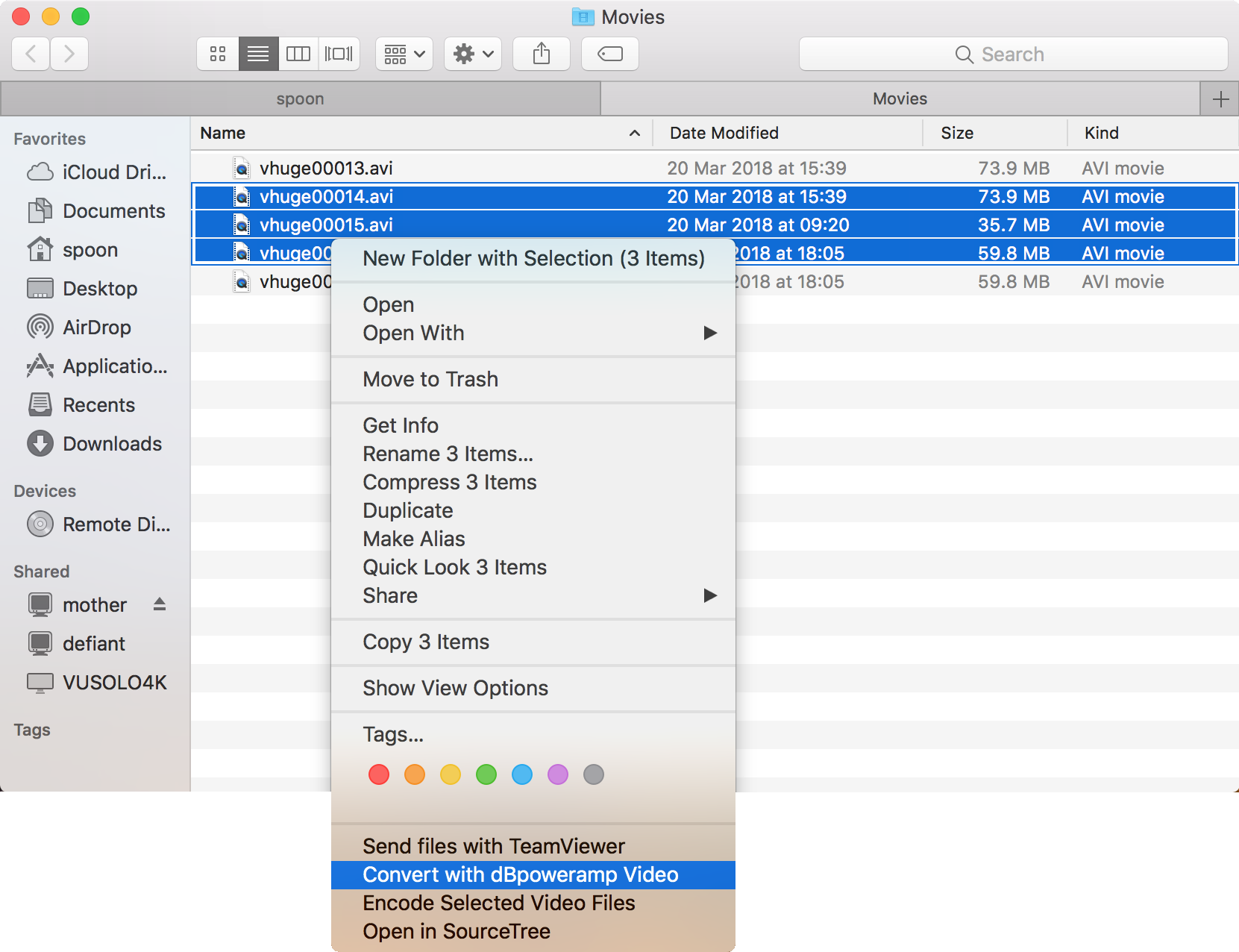
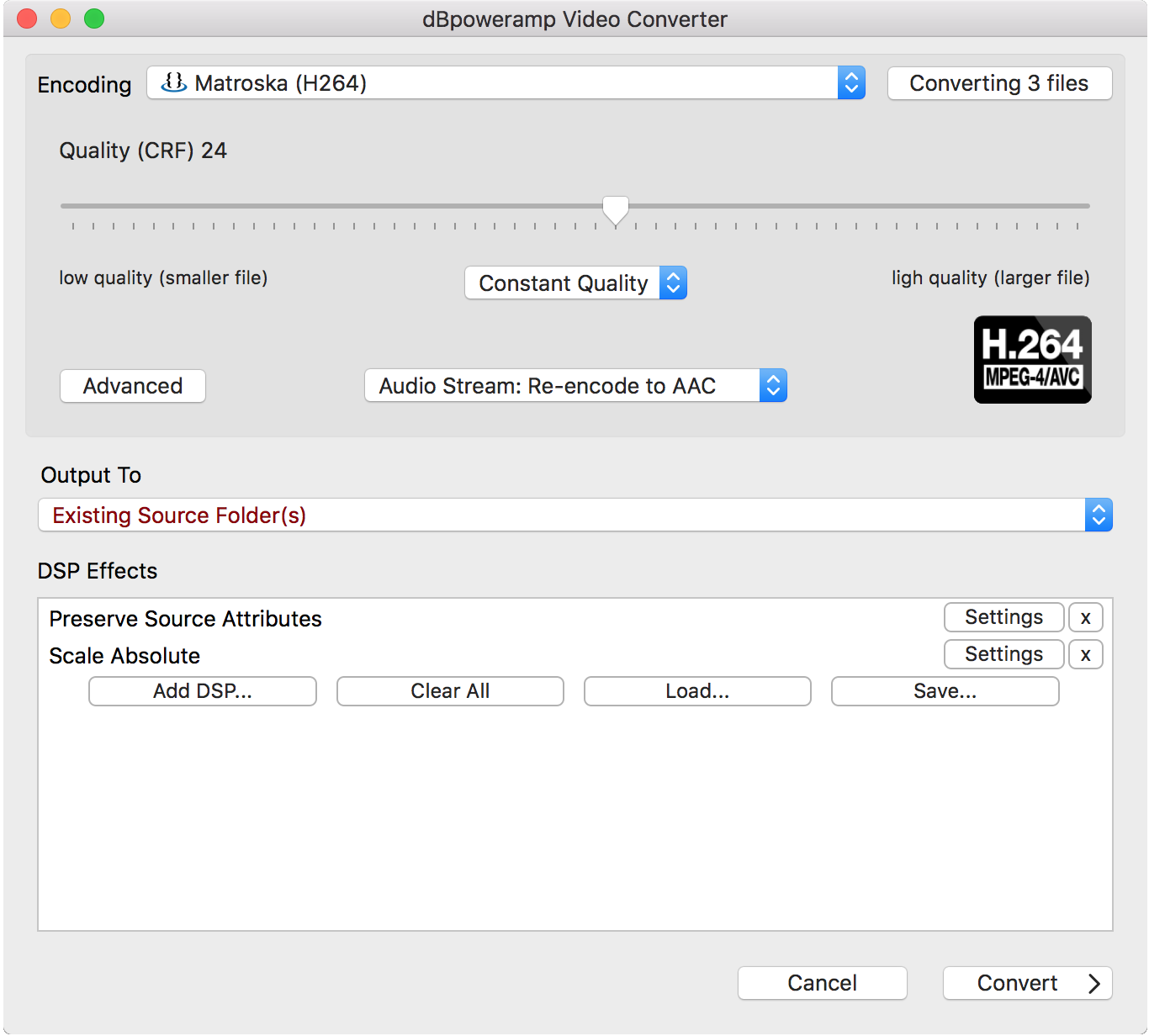
Converting X Files shows all files queued for conversion and allows renaming.
Output To sets the folder and file naming converted files are saved:
DSP Effects / Actions
DSP (Digital Signal Processing) process the video / audio, or perform actions, example effects are Delete Source File,
Scale. Effects are performed in a top to bottom order. DSP Help
Converting
Convert >> begins conversion:
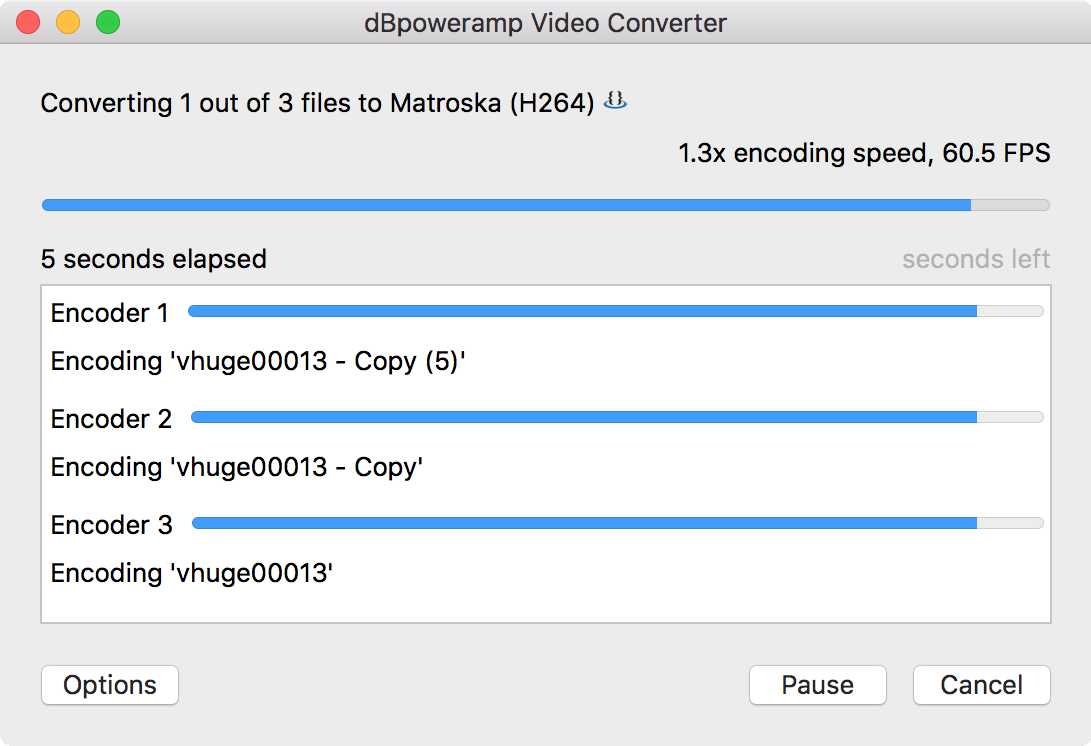
Multiple CPU cores will be used at the same time by each
encoder, in the above example
two encoders are running side by side, each using 4 cores. It is possible to force usage of specific
encoder count, or CPUs per encoder with the DSP Effect
'Multi-CPU Force'.
Whilst converting the number of encoders n use can be changed by selecting
Options >> Encoding, this change is only for the
current encoding queue.
File Selector
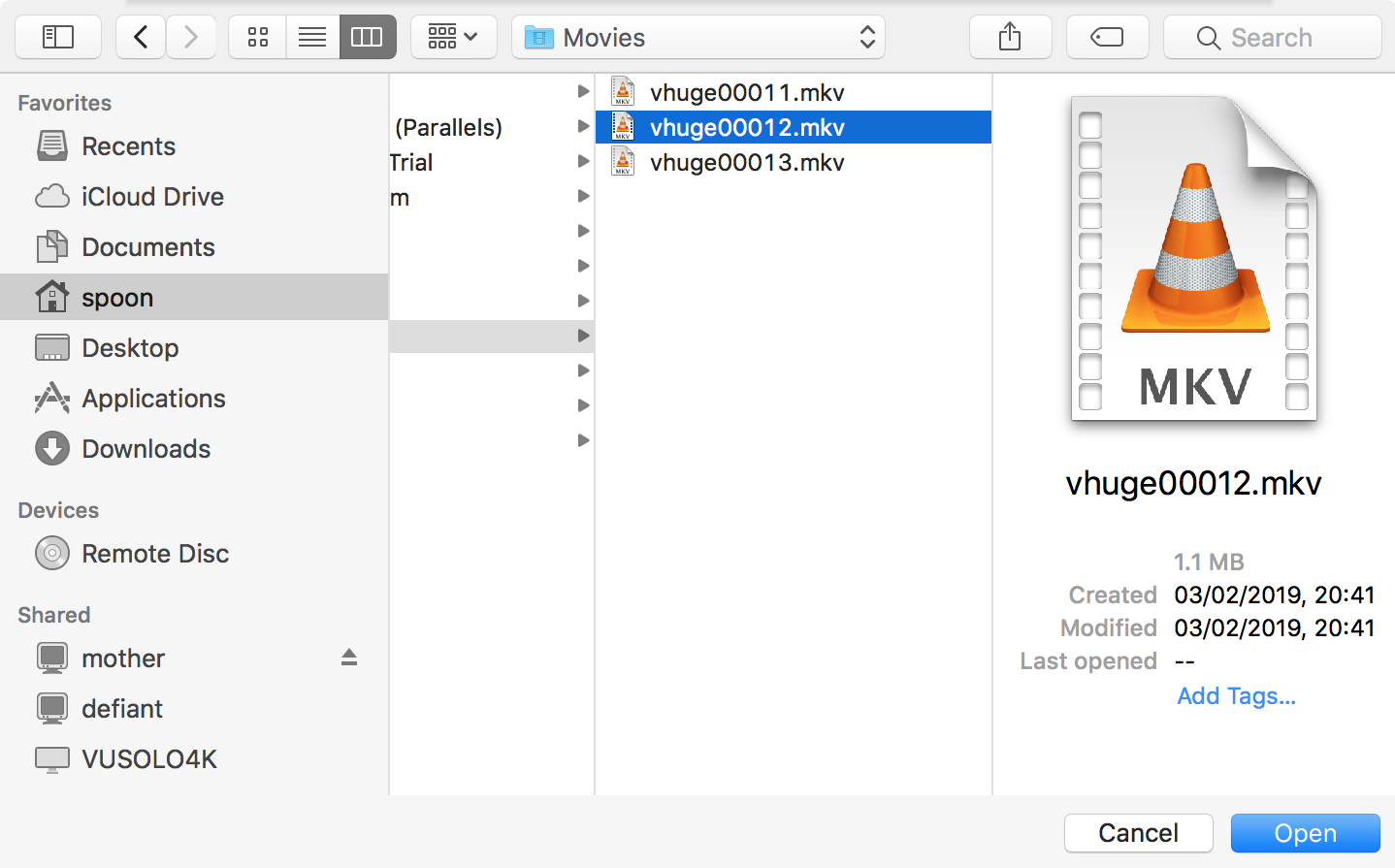
Batch Converter
