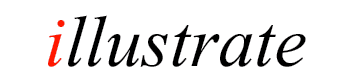
dBpoweramp Music Converter Convert folders of tracks
effortlessly
dBpoweramp converts a multitude of formats, consider this when converting:
If the codec required is not present in dBpoweramp (such as Ogg, or Windows Media Audio), it can be installed from [Codec Central].
Converting From Explorer
The simplest way to convert is through Windows File Explorer (press and hold Windows Key then E key to open an Explorer Window):
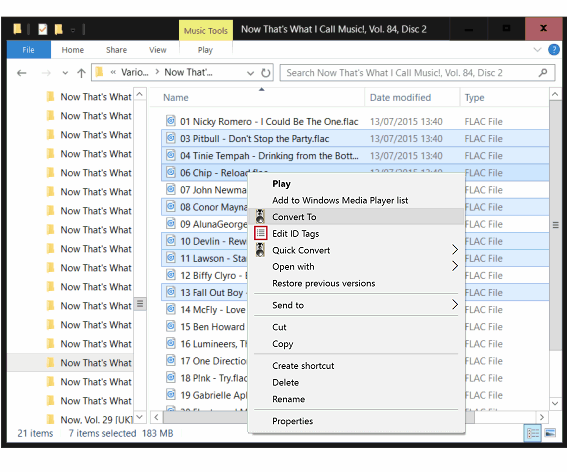
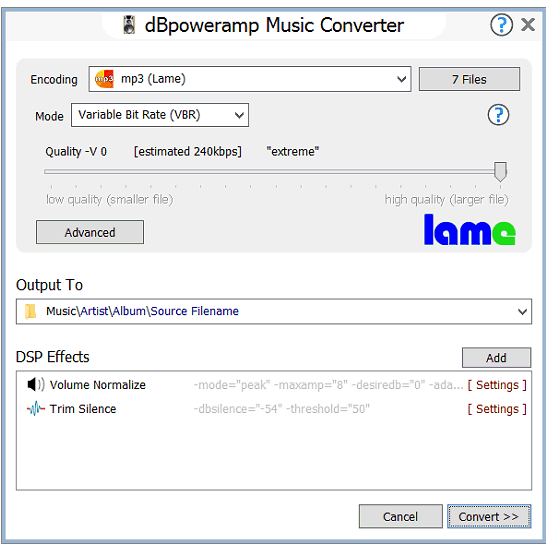
xx Files shows all files queued for conversion and allows renaming.
Output To sets the folder and file naming converted files are saved:
DSP Effects / Actions
DSP (Digital Signal Processing) process the audio, or perform actions, example effects are Delete Source File, ReplayGain, Volume Normalization, Graphic Equalizer, etc (there are more than 20 effects). Effects are performed in a top to bottom order. Each DSP Effect Details
Converting
Convert >> begins conversion:
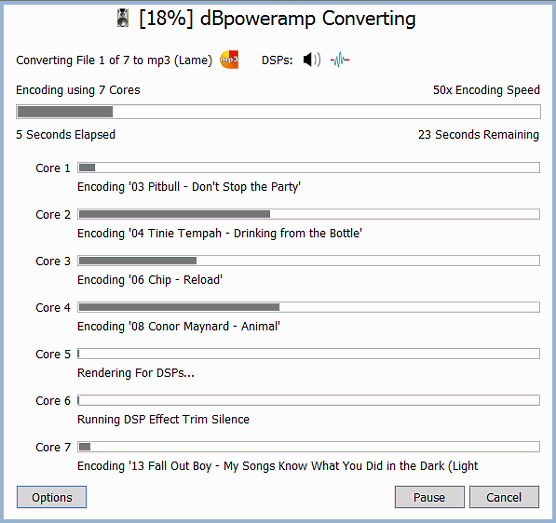
dBpoweramp Reference encodes using multiple CPU cores at the same time (in the above example
7 cores are used), however multiple CPUs are sometimes not used depending on audio format (such as
a lossless format, as the hard disk is likely to be the bottleneck not CPU). It is possible to force usage of specific CPUs with the DSP Effect
'Multi-CPU Force', especially if reading and writing to SSD drives.
Whilst converting the number of cores in use can be changed by selecting
Options >> Encoding and choosing a different core count,
this change is only for the current encoding queue, use the DSP effect
'CPU Force' to make permnanent.
Encoding Priority instructs Windows how much time it should
give to dBpoweramp in relation to other programs, set to Idle to allow the conversion to progress in the background and not interrupt your work. Even on a lower setting, 100% of the core is used. [Reference required]
File Selector
Hold down the CTRL key whilst selecting to select multiple tracks.
Press CTRL + A to select all files.
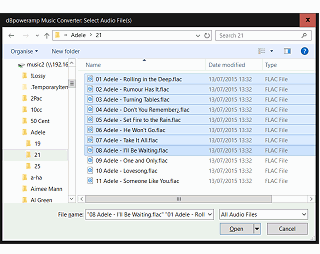
Batch Converter
