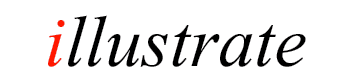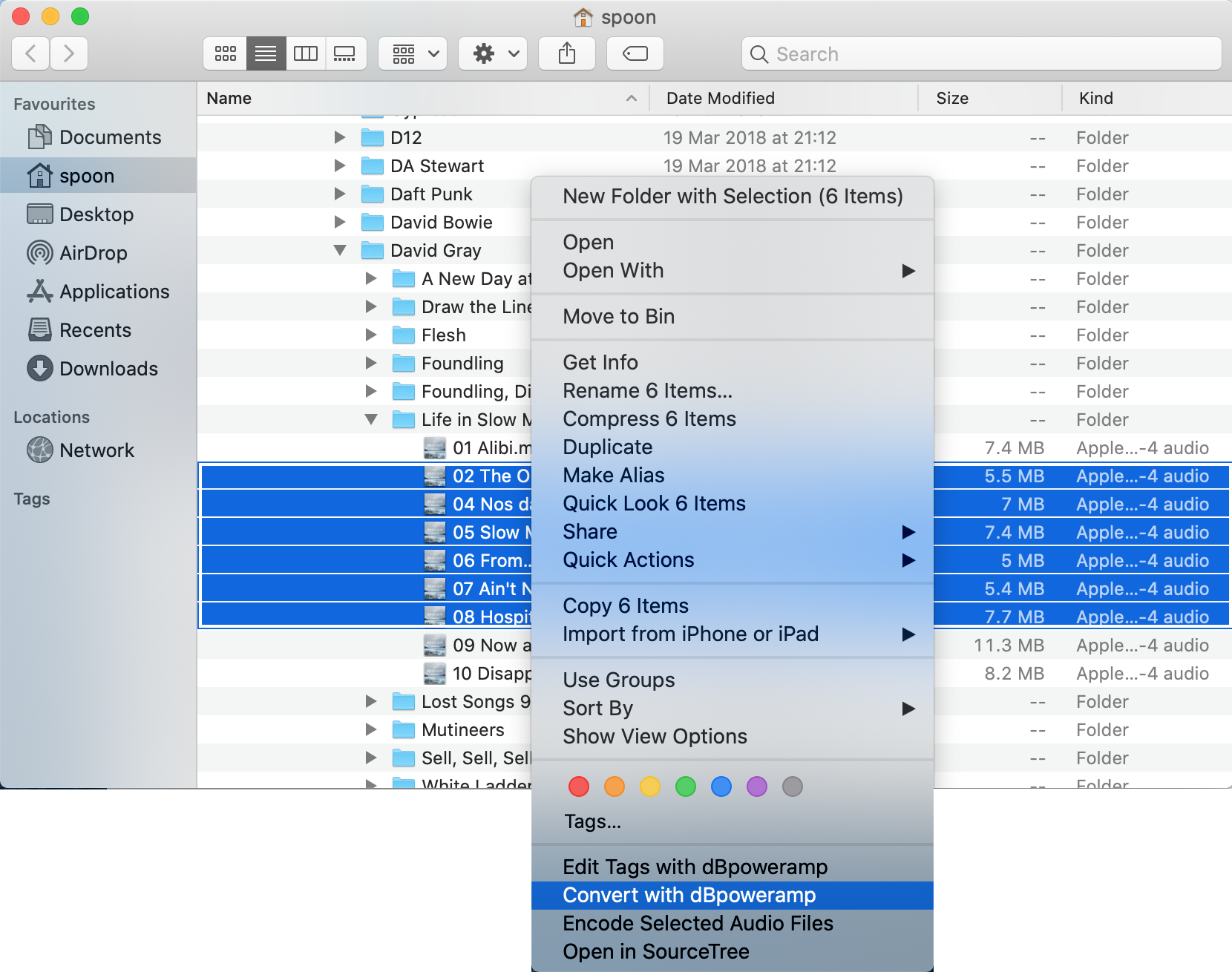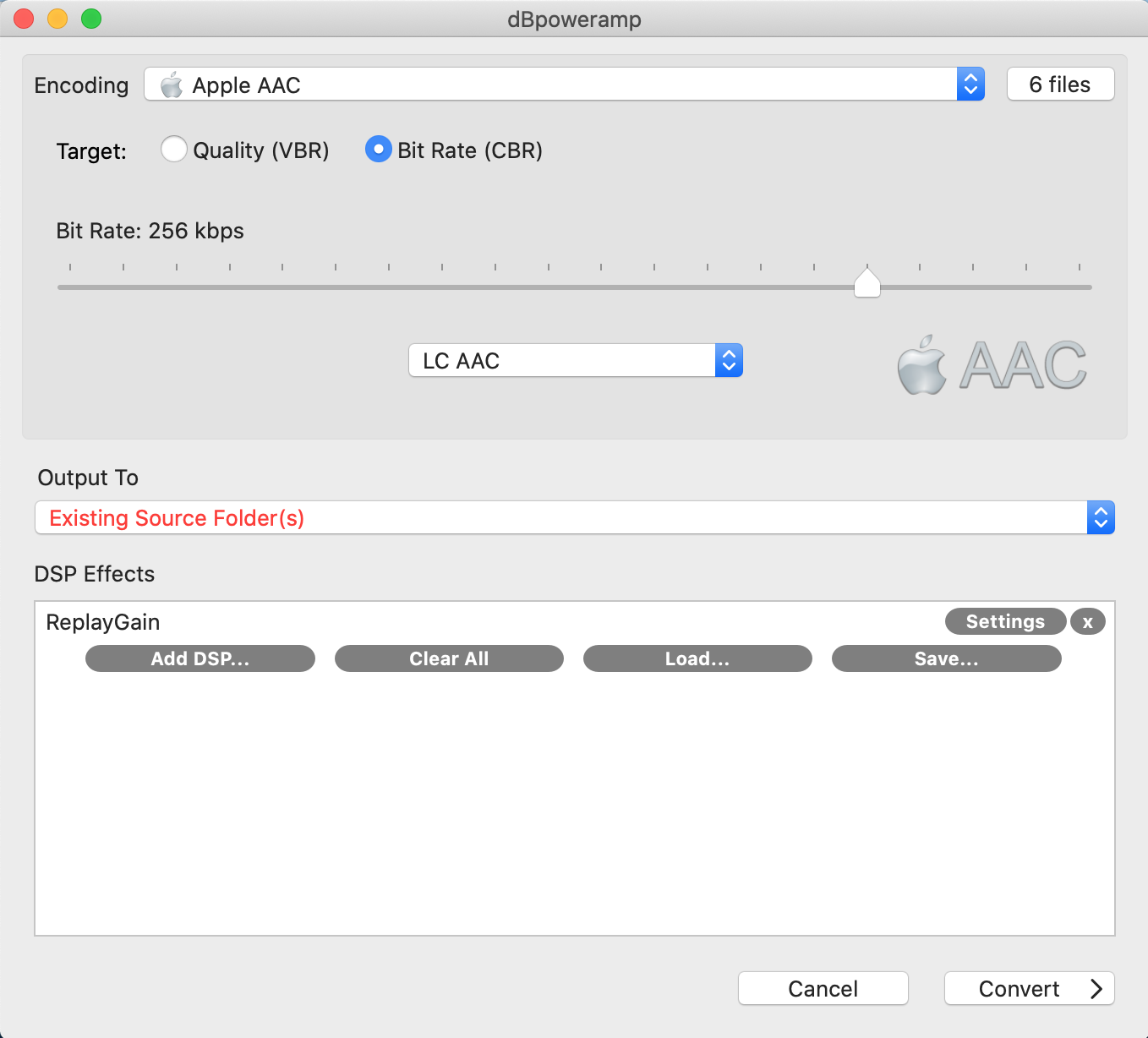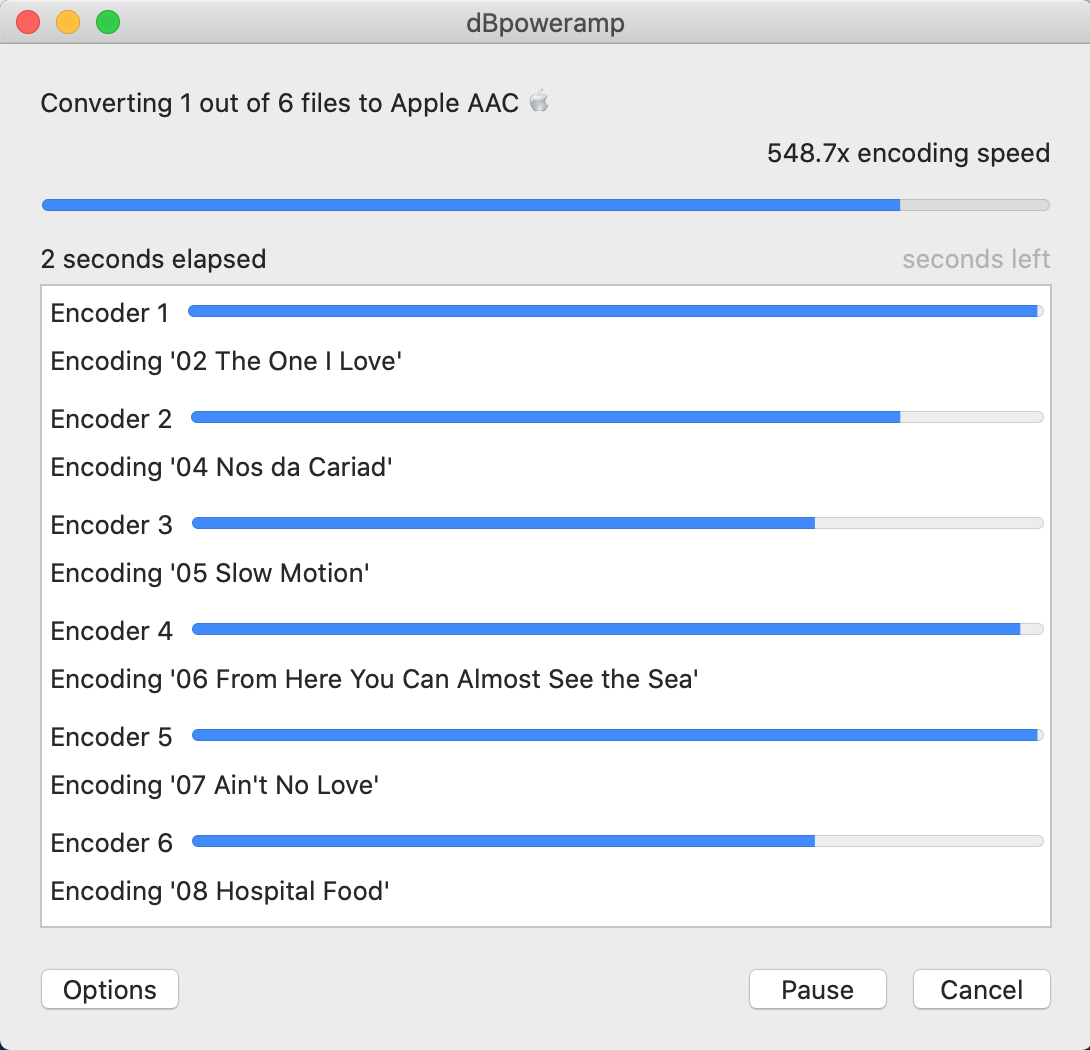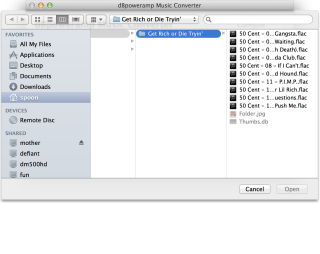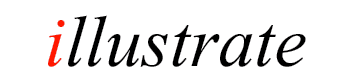
dBpoweramp Music Converter
dBpoweramp can convert to and from a multitude of formats, consider this when converting:
- Converting from lossless (FLAC, AIFF, Wave, Apple Lossless, etc) is the same as re-ripping a CD,
- Converting lossy (mp3, aac) to other formats is not recommended, when compressing audio quality is lost forever,
- Converting to lossy, the bitrate sets how much quality is lost,
- Converting lossy to lossless does not recover lost quality,
- Converting lossless to lossless does not lose quality.
Converting From Finder
The simplest way to convert is through Finder:
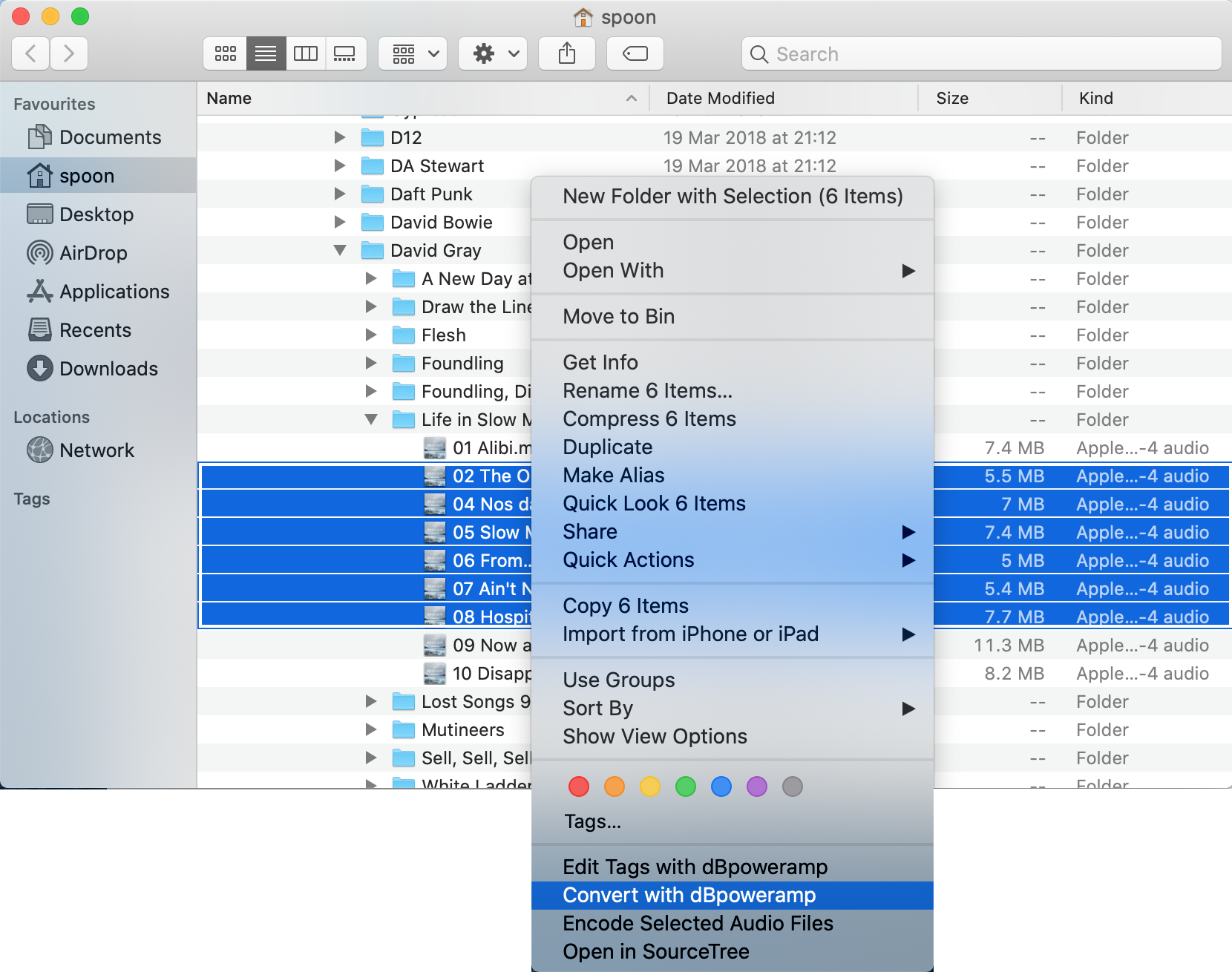
Browse to your audio tracks (normally in
Users/[username]/Music) select one or more files (highlight top
file, hold shift key and select bottom file), right click on a selected file and choose
Convert with dBpoweramp (this option might be under Services menu),
dBpoweramp is shown:
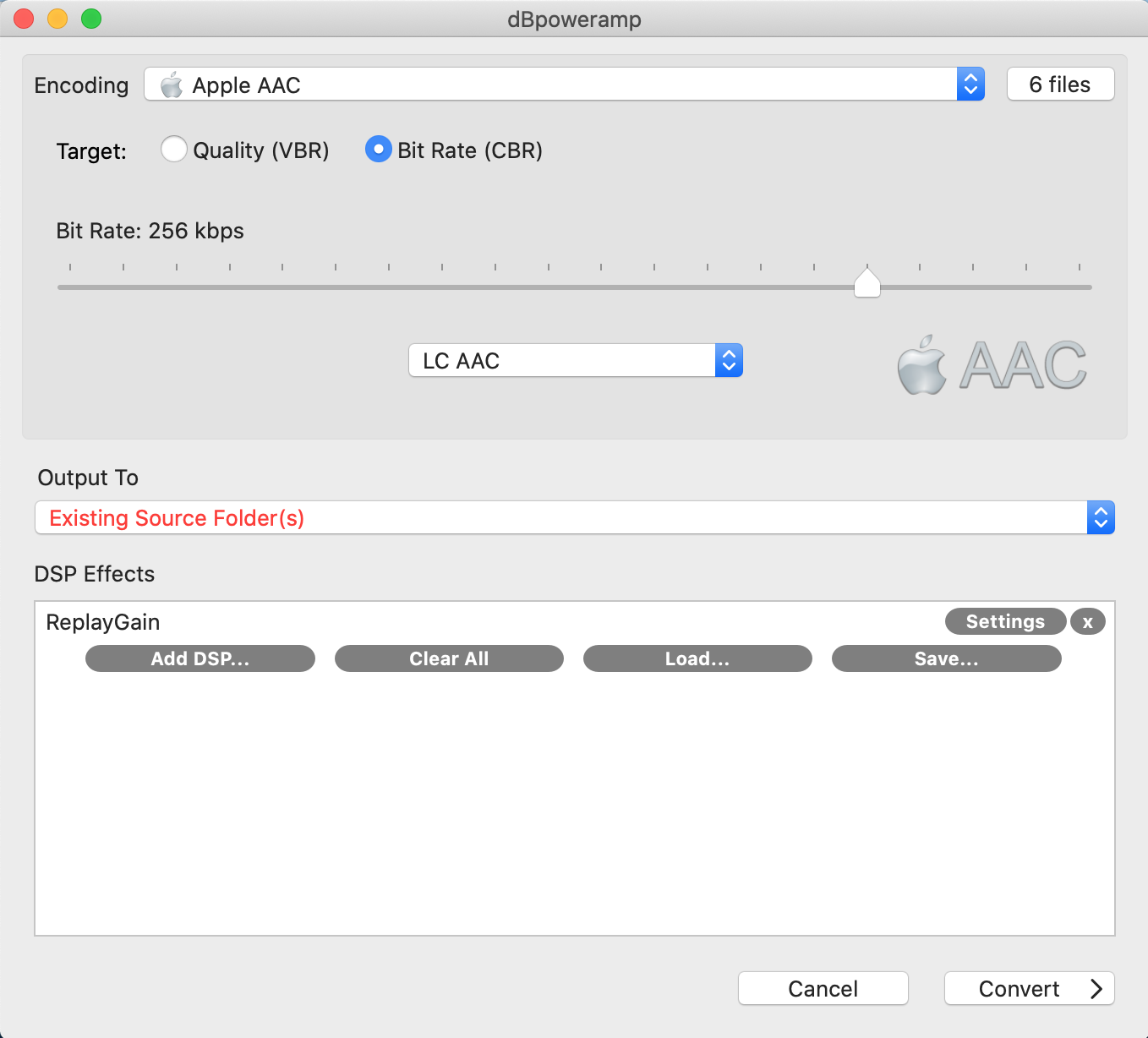
Encoders are listed
at the top with the chosen codec settings shown
underneath the selection. Clicking x files
lists all files queued for conversion and allows renaming.
Output To sets the folder converted files are saved,
click to customize the naming:
- Edit Dynamic Naming substitutes programmable elements, such as [artist] and replaces with real values from the ID Tags. The value from Folder is combined with Dynamic to generate the final filename,
it is very flexible. Further Naming Details [dBpoweramp Reference required]
- Existing Source Folder(s), converted tracks are written to same folder as the original.
- Single Folder: a folder of your choosing, change with Browse
- Preserve Source Path allows the selection of a
base folder, into which the full source path is then added and
source filename
DSP Effects
DSP (Digital Signal Processing) process the audio and perform actions, example effects are Delete Source File, ReplayGain, Volume Normalization, Graphic Equalizer, etc (there are more than 20 effects). Effects are performed in a top to bottom order. DSP effect help
Converting
Convert >> begins conversion:
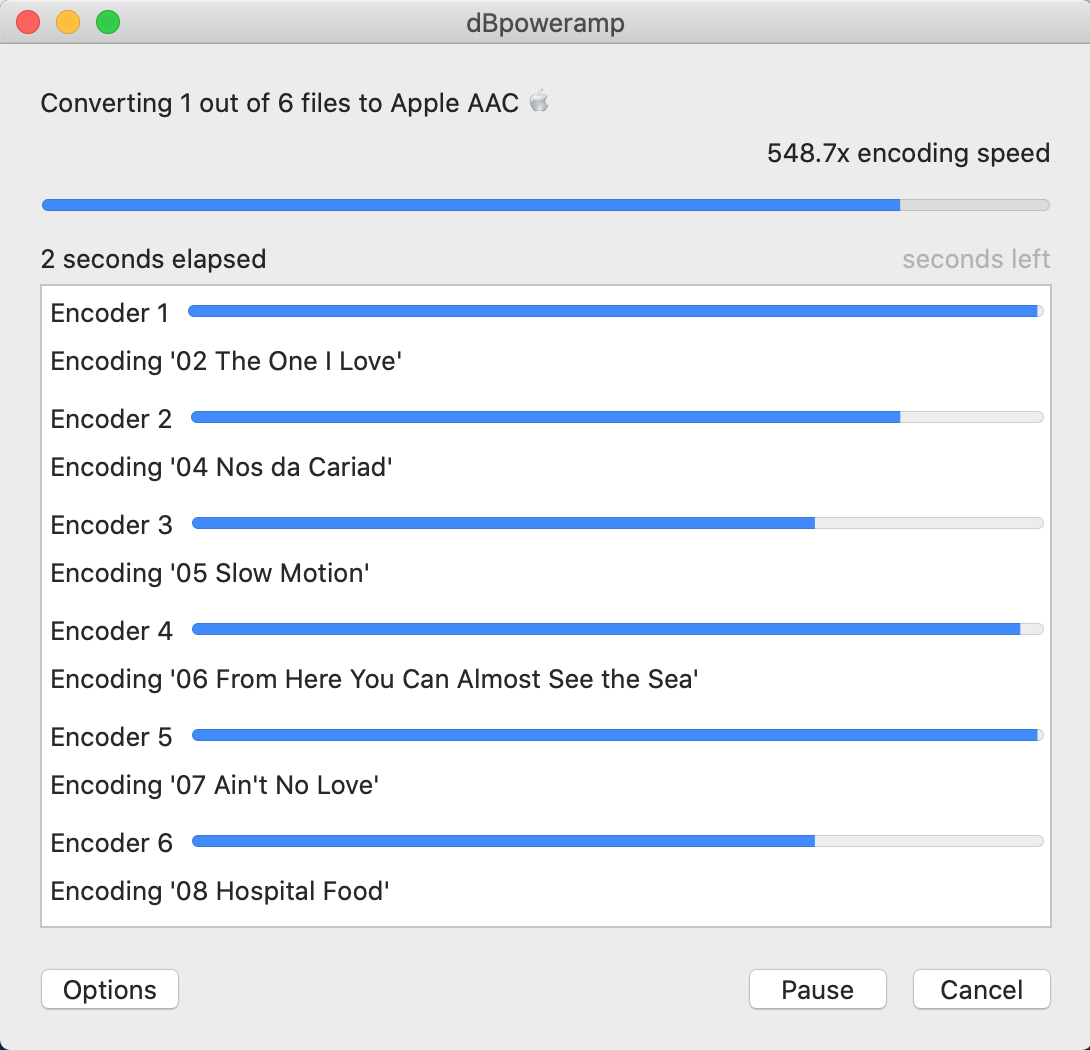
Overall progress is shown at the top, with encoding speed showing the combined realtime speed (example: 10 minutes long track takes 1 minute to
convert has a 10x Encoding speed).
dBpoweramp Reference encodes using multiple CPU cores as many as
your computer has, however multiple CPUs are sometimes not used depending on audio format (such as
a lossless format, as the hard disk is likely to be the bottleneck not CPU). It is possible to force usage of specific CPUs with the DSP Effect
'Multi-CPU Force', especially if reading and writing to SSD drives.
Alternatively reduce the number of cores in use by selecting Options >>
Encoding.
File Selector
| |
|
|
Another way to select files for conversion is with File Selector (run dBpoweramp Music Converter from the
central launcher) a traditional Open File
selection window shows to select tracks.
|
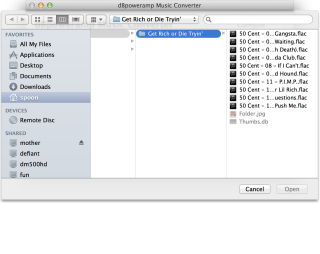 |
 Main Index
Main Index