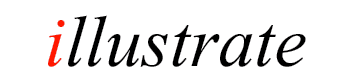
dBpoweramp CD Ripper
Rip (verb): digitally extract audio from Audio CD to computer.
CD Ripper is started by running dBpoweramp CD Ripper from the Control Center:
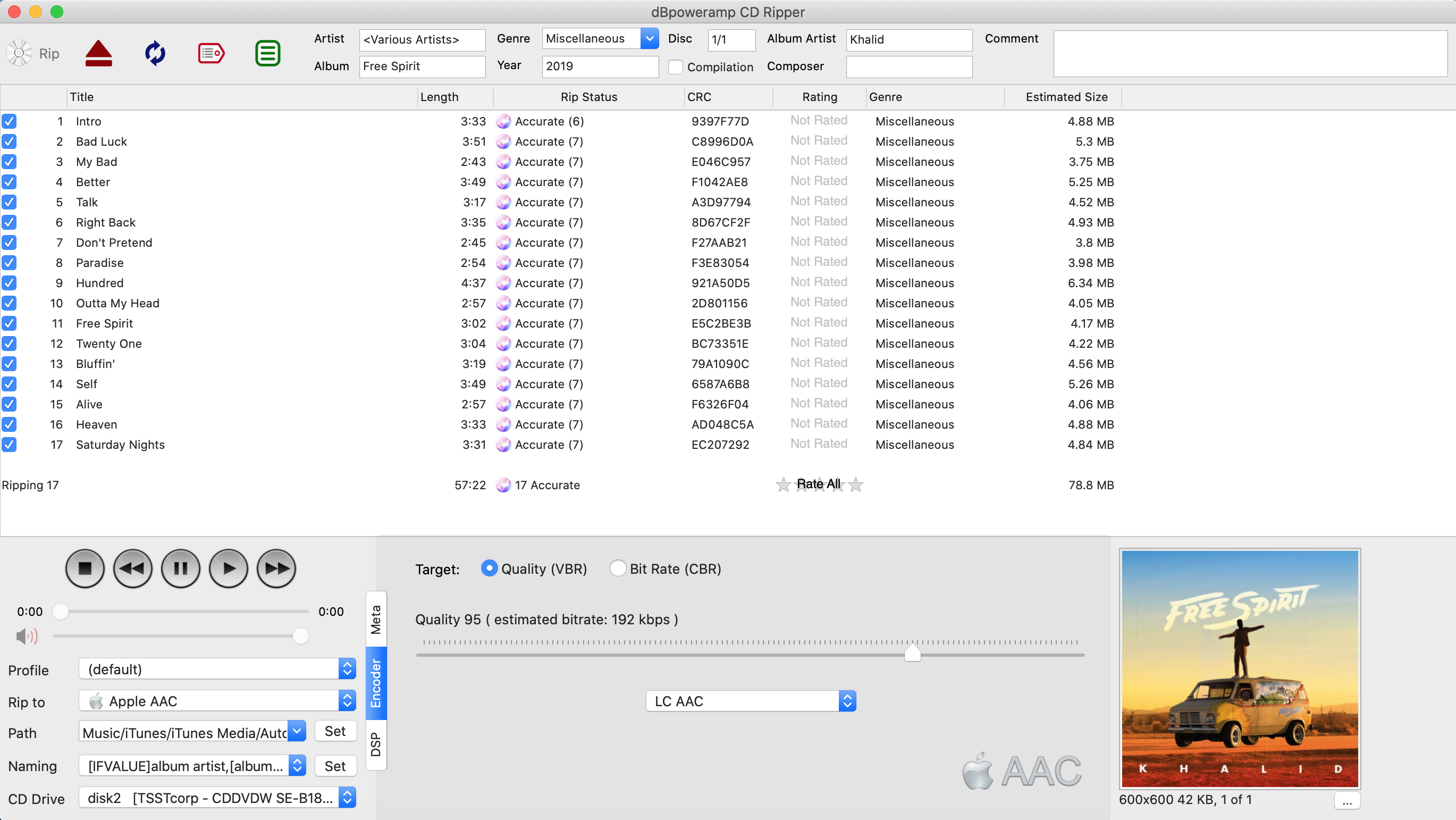
Quick Overview
Once a CD is inserted
metadata is read from the Internet, if the CD drive is known to AccurateRip the drive offset will be set, this unifies the ripping results from your drive in
comparison to other brands of CD drive. Before ripping it is useful to
check the metadata, this can be done with the review metadata button 4th
button from left at the top. Metadata from each individual provider is
shown, highlighting any differences.
Should the album art be
incorrect, left click on the artwork and choices from the Internet are shown.
Path sets where Ripped tracks are saved, it defaults
to your Music folder.
Click the Rip button to begin
ripping.
CD Ripper can be set to auto run on disc insert (by
default Apple Music will show), to do so insert an audio CD then in
settings look for: 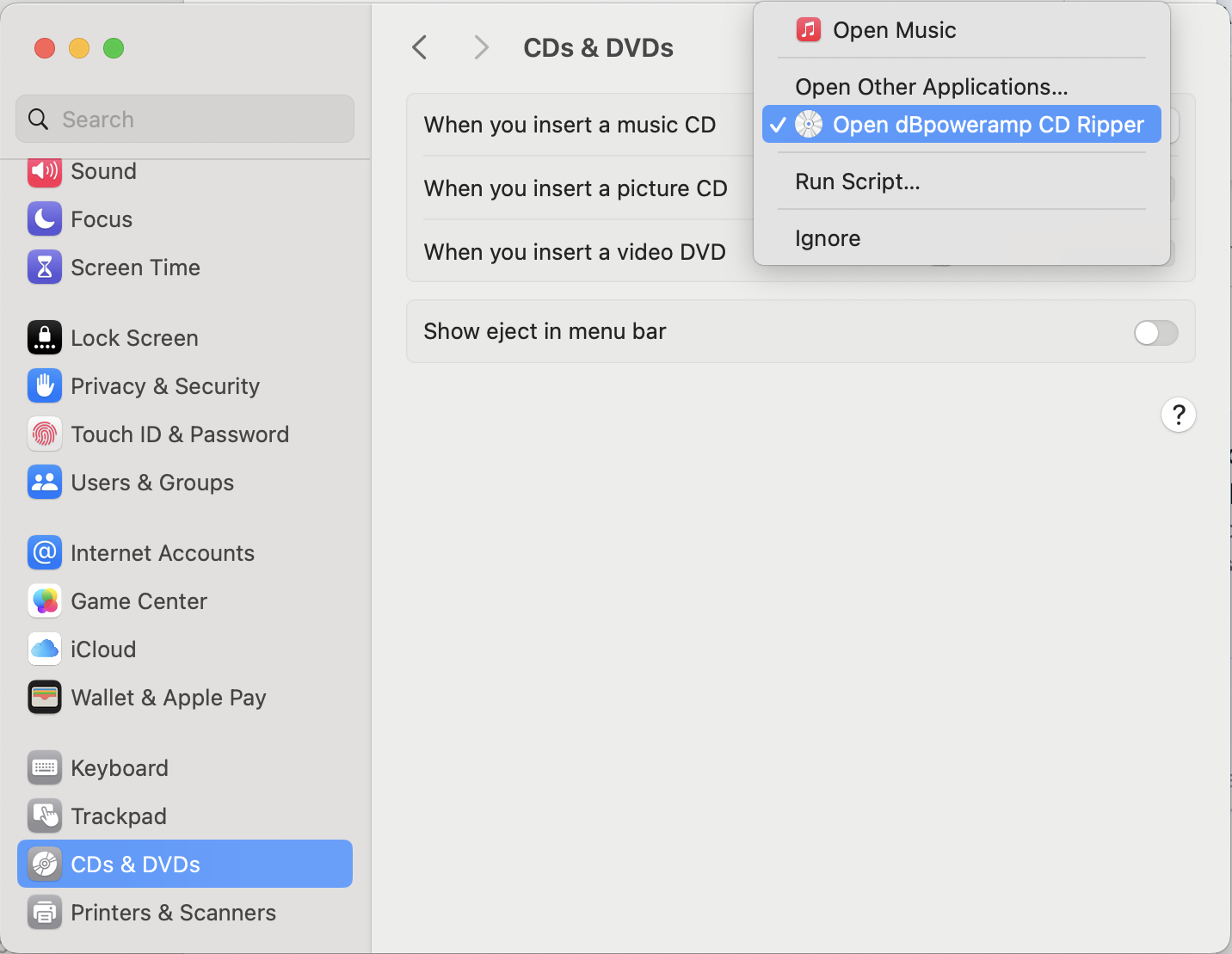
Tagging Insights
It is always preferable to correct metadata pre-ripping,
correcting after ripping involves changing the ID Tags and potentially the
filename also. When it comes to tagging, your preferred audio player might
have limitations with regards to reading certain tags such as Album
Artist, or multiple artist support. These are the best practices for ID
Tagging: Album Artist - imagine you had an album, it has a main artist,
but for some of the tracks there are guest artists, the main artist might
not even be listed on a track, the album artist is set to the main artist
which ties together this album. Compilation - this should be checked if
there are different artists on track by track basis. Compilation is often
used by players which do not use the Album artist to group an album from
different artists together. Tagging box sets - you have many options here,
for many people having a 3 disc album appear as Album, Disc 1...Album,
Disc 2, Album Disc 3 is preferred, the disc number is set to 1/3,
2/3, 3/3 in this instance. For others they prefer to have box sets as one
single continuous album, to do this, when inserting the 2nd disc, keep the
disc number as 1/1, check that the album title matches the first disc
exactly and apply a track number offset (right click on track one >> Apply
Track number Offset >> 100), this will set disc 2 to have track numbers
starting at 100. For disc 3 repeat the same process, selecting a +100
offset twice.
Secure Ripping
For best results, without reading pages and pages of help, follow the
CD Ripper Setup Guide
CD Ripper in Detail
CD Ripper comes preconfigured with two advantageous Internet technologies:
| AccurateRip by comparing results from other peoples rips, a match to their rip is a 100% certainty it was without error, no other secure ripping method can get this close to verifying error free rips. | |
| PerfectMeta™ online meta-data from Discogs, GD3, SonataDB (Classical), MusicBrainz and freedb simultaneously to retrieve track names and high resolution Album Art [dBpoweramp Reference required] |
Meta Data
Meta data comprises identification fields, such as album, artist and artwork, and is embedded into audio files in their ID Tags.
PerfectMeta™ uses 5 Internet meta data providers simultaneously, this allows errors such as spelling mistakes to detected and corrected. PerfectMeta offers the best metadata solution obtainable today. Note SonataDB is delivered through GD3, if available it replaces GD3.
Metadata can be typed manually on the main page by selecting a track and then clicking where the title line is, after typing press the down arrow to move to next track. Clicking the Tags tab (bottom middle), lists meta data for a selected track or the whole disc if no track is selected. Items shown in gray are excluded from being written (click Menu >> CD Ripper Options >> Meta Data & ID Tag 'Options' to view exclusions).
When the genre is set to Classical or Opera a section with Work and Movement appears on the tool bar, tracks can be selected together to enter a value for those selected tracks (such as Work). A word about audio formats, at the time of writing only m4a files (Apple Lossless or AAC) would be recognized with these extra tag values in iTunes.
Album Art
|
Album Art is automatically retrieved from the internet, its size
depends upon the source. If artwork is not of a
suitable quality, missing or wrong click the artwork to choose
manually.
It is also possible to add album art manually by clicking [...] (button) >> Load From File, Paste From Clipboard. Multiple artworks can be added with 'Add Additional Art' and give a different description (such as Back Album Cover). The final maximum album art resolution is set under CD Ripper Options >> Meta & ID Tag 'Options' >> Maximum Pixel Size (defaults to 800x800 for best player compatibility). |
Rip Status
Ripping status is shown for each track, informing progress and when secure ripping the secure status of a rip.
Burst Ripping
Burst ripping method has no error correction, ripping is done in one shot.
| Ripping and encoding are done at the same time. The light grey bar on Rip Status shows the read position, whilst the darker grey bar is the encoding position. dBpoweramp Reference allows multiple CPU systems (such as dual core) to encode two or more tracks at the same time. |
Secure Ripping [Reference required]
Secure ripping uses multiple passes to identify and correct errors, possible display values are:
| First pass, if matches AccurateRip further ripping is not required. | |
| Third pass, the blue highlight indicates that a new error (previously concealed on a previous pass has been detected) | |
| After passes have completed then frames with possible errors are re-ripped multiple times. The red line shows the error position within the track. | |
| The red highlight shows that frames could not be recovered whilst ripping, an insecure rip. | |
| After ripping has completed the audio is passed onto the chosen encoder. dBpoweramp Reference will use multiple CPUs if present. | |
| The rip is 100% error free, confidence of 12 indicates it matches 12 results from other people, even a confidence of 1 is enough to ensure an error free rip as long as it was not yourself who submitted the first result. | |
| Again the rip had no detectable errors, but this time the CD is not present in AccurateRip's database. | |
|
|
Your ripping result disagrees with 12 other peoples rips, the green i indicates that frames had to be re-ripped, possibly an undetected error has slipped through. If all tracks except one have an AccurateRip verification, and the confidence (number shown in brackets) is more than one, it is likely your rip has errors. |
|
|
AccurateRip says your rip has errors, also CD Ripper says it is unsecure. |
DSP, Encoder & Meta
| Meta data is
saved into the ID Tag of each audio track, from Composer to Record Label.
Selecting the Meta tab lists all meta data, if no tracks are
selected then Global meta data (ie the same data applying to all
tracks, such as Album) is listed under Meta. Selecting a single
track lists items pertaining to the one track. Items shown in light grey are disabled from writing to ID Tags.
Encoder displays the active encoder compression settings. DSP (Digital Signal Processing) allow audio effects to be applied, example effects are ReplayGain, Volume Normalization, etc (there are more than 20 effects). Effects are performed in a top to bottom order. DSP effect help Specific to CD Ripping:
|
Track List Columns
| Right
clicking on a track list column title (ie Length) allows customization
of which fields are shown in the track listing. Artist, Genre
and Year are only shown when compilation is checked. CRC shows the checksum calculated from the last rip, a green CRC if a re-rip matches the previous, or Red for miss-match (a sure sign that one of the rips had errors). The File Name column displays the final filename to be written, if the file exists it is shown in Blue. Track Technical highlights exotic CDs (such as HDCD or CDs with Pre-Emphasis). To set the order of columns, remove all check marks and re-check in the order required. |
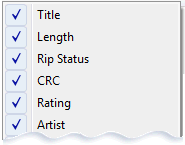 |
Path and Naming
Path and Naming work together to set the output folder and filename, by default naming dynamically changes depending upon CD:
Normal CDs: /[Artist]/[Album]/[Track Number] [Artist] - [Title]
Compilation CDs: /Various Artists/[Album]/[Track Number] [Artist] - [Title]
Set allows customization of the naming convention.
Secure and Advanced Options
Delve deeper into CD Ripper with Advanced Options.